Create Packing Slips: Steps To Implement It For Your Shopify Stores
Many Shopify store owners use packing slips to ensure all the physical products are included in the shipment. However, with the development of technology, many store owners use other digital alternatives to reduce waste.
However, packing slips are still visible during the shipping process. So if you are considering using packing slips for your store, let’s take a look at our blog to understand packing slips and How to Create Packing Slips on Shopify.
What Is A Packing Slip?
In the first place, it is necessary to understand what a packing slip is. It is a document that lists all of the products that arrive in a package. So, shipping departments utilize packing slips to identify what inventory has to be shipped out to correctly complete an order.
They include SKU numbers, weights, measurements, and the number of units. Besides, customers of the orders will compare the products received to the packing slip to confirm that all of the things purchased were delivered.
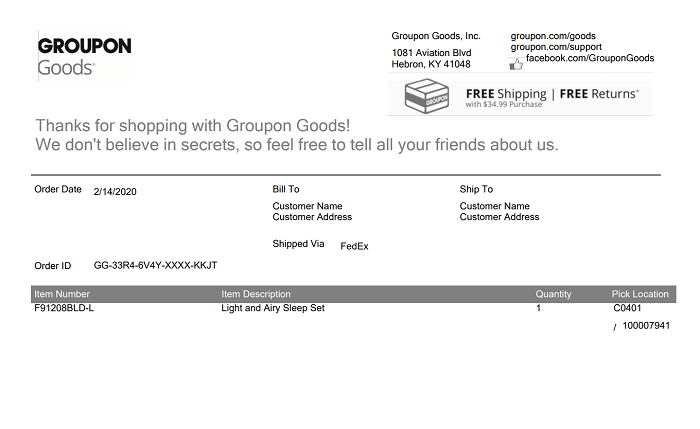
What Is Included In The Packing Slips?
As mentioned above, packing slips consist of SKU numbers, weights, measurements, and the number of units.
The specific data contained will vary based on the company and items, but there are basic components that will appear on nearly every packing slip:
- Shipping address, order date, and contact information of customers. This is the basic information about customers. It provides information to contact customers when the products in transit have problems. Although we can send emails to customers, in some cases, the packing slips are more convenient.
- A list of products in the orders included shipped items and out-of-stock ones. Many buyers double-check the things they get against the order list to ensure that they are getting what they paid for. Also, a packing slip will be included with the invoice and will list line items for everything that was ordered but not shipped so that you can order later. Although it’s uncommon that store owners do not inform you of out-of-stock items in advance, it will be helpful in case it happens.
- Quantities of each item. As most vendors buy more than one of a certain item, the product name or SKU is insufficient to check in each item from a packing slip. If you order one item with a large quantity, a quantity column will decrease the length of the list so that the packing slip isn’t several pages long.
- SKU or UPC of each item. Customers may not need to understand SKUs or UPCs (which are unique IDs or codes), but they are helpful for store owners to check the inventory. So if anything goes wrong, these numbers can help the seller find the root causes.
- Slip number. Shippers and purchasers can cross-check the slip number to confirm the correct order was sent and received.
The Difference Between A Packing Slip And An Invoice
Many people may think a packing slip is another version of an invoice. However, their functions are different. A packing slip is used to indicate the actual products being received, while an invoice is the order’s financial record, comprising information such as the price of each product, payment conditions, payment method, and time.
Besides, a packing slip and an invoice may be sent to separate people in various situations. The person who paid the orders will receive an invoice, while the person who receives the shipment will get the packing slips. In case you buy products for yourself, you will receive both documents. However, if you buy items for your mom, you will get the invoice and your mother receive the packing slips.
Furthermore, invoices are compulsory for every store. However, some stores may not need packing slips.
Benefits Of The Packing Slips
Although some merchants no longer use packing slips, others still utilize them. Here are some benefits of packing slips that store owners can take advantage of them:
- Make sure that everything is included in the shipment. In the online buying process, verifying and double-checking is crucial. Before sealing and labeling a box, a packer should double-check that the contents are exactly what the client purchased, including accurate counts of numerous SKUs. A packing slip is a record of the actual things on the shipment and reflects all requested products. They will be able to place the order after it has been validated.
- Check the products quickly. Store owners may split orders into various shipments because of the size of the order and products, as well as the placement of different SKUs across multiple warehouses (it means that certain items are in different boxes). A packaging slip can assist both the seller and the recipient keep organized if an order is split over numerous boxes.
- Manage the damaged items. Packing slips assist in identifying and sorting damaged goods. It can be the separate products or the whole shipment. Although delivery exceptions can occur, having a packing slip on hand as a backup will assist speed up the process of providing a refund or resending the product.
- Customers can evaluate the value of the shipment. Customs may utilize a packing slip to estimate the worth of a package if you’re exporting abroad. Customs will almost always favor an invoice to clear a shipment.
How To Create Packing Slips On Shopify
How To Create Packing Slips On Shopify Before Buying A Shipping Label
#1. Firstly, Log in to your Shopify admin then Click on Orders.
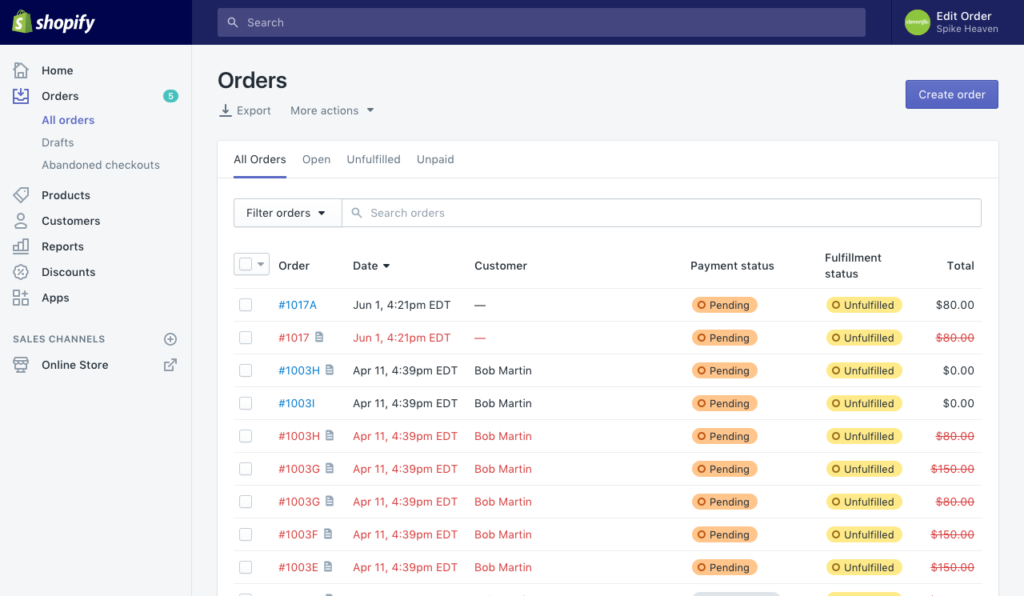
#2. Secondly, Select the orders that you want to print a packing slip.
#3. Thirdly, For Shopify Shipping users, go to the Unfulfilled section and click on Create shipping label.
For Shopify Shipping non-users, click on Mark as fulfilled.
#4. After that, Click on Print > Print packing slips.
#5. At last, Click Print to confirm.
How To Create Packing Slips On Shopify While Buying A Shipping Label
#1. Log in to your Shopify admin then Click on Orders.
#2. Select the orders that you want to print a packing slip.
#3. For Shopify Shipping users, go to the Unfulfilled section and click on Create shipping label.
#4. Click on Buying Shipping Label > Print > Print packing slips.
#5. Click Print to confirm.
How To Create A Large Number Of Packing Slips On Shopify
Using bulk actions, you may print numerous packing slips for both fulfilled and unfulfilled orders from the Orders page.
For Desktop
#1. Log in to your Shopify admin then Click on Orders.
#2. Click on orders that you want to create packing slips.
#3. Choose the place where the orders will be delivered.
#4. Open More Actions > Print Packing Slips
#5. Your packing slips are shown in PDF format, which you may print or save.
For iPhone
#1. Open the Orders page click on All orders then tap —
#2. Click on Select orders then tick on the checkbox next to the orders that you want to print packing slips.
#3. Open More Actions > Print Packing Slips
#4. If the selected orders are connected with several locations, choose the proper place from the list and then press Continue.
#5. Your packing slips are shown in PDF format, which you may print or save.
For Android
#1. Open the Orders page click on All Orders then tap ⋮
#2. Click on Select orders then tick on the checkbox next to the orders that you want to print packing slips.
#3. Open More Actions > Print Packing Slips
#4. If the selected orders are connected with several locations, choose the proper place from the list and then press Continue.
#5. Your packing slips are shown in PDF format. Click on Download.
To sum up, Arrowthemes wishes that you can create packing slips quickly on Shopify. Hope that it will improve your shipping process. If you wonder how to optimize shipping, you can read our blog about Shopify shipping apps.
Besides, if you have any technical problems, you can contact us here for more support. In case you are seeking the full solution for your Shopify website. So you look through our Shopify Packages. Come with us, you don’t need to be worried anymore.
Contact US – ArrowTheme:
– Email: [email protected]
– Facebook: Facebook.com/ArrowThemeTeam
– Website: ArrowTheme.com



