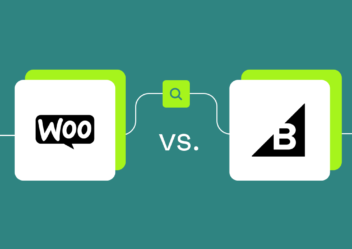Most Common WooCommerce Issues and How to Fix Them Effectively
WooCommerce is known as a popular, powerful, and expandable WordPress eCommerce platform that gives you complete control over your e-commerce store. With its advanced features and scalability, your business dream will quickly turn into reality. When it comes to WooCommerce, the options are unlimited. However, if you are a non-experienced store owner, you can easily have common WooCommerce issues. In this article, ArrowTheme will deliver these issues as well as let you know the best ways to fix them effectively. Let’s explore with us right now!
Why Does My WooCommerce Online Store Run Slow?
Typically, e-commerce stores have large databases, which causes your website to load slowly. As you may know, fast-loading websites boost conversions by increasing page views and keeping customers interested. When you are just getting started with an eCommerce site, cheap web hosting plans may seem like a better option. However, as your traffic grows, you should consider upgrading to premium versions from the finest web hosting companies to speed up your WordPress website. What’s more, shared hosting options will share server resources with other users, which uses less bandwidth but slows down your website. The best way is to stay away from them. You should choose managed hosting, which is more expensive but more effective in driving traffic.
Plugins and Themes Squabble
Adding plugins to your WooCommerce website will improve its functionality. Each new plugin adds to your website’s code library. However, their compatibility with other plugins does not always match, resulting in many WooCommerce issues. For more details, it is a signal-clashing breakdown caused by code fragments. Moreover, WooCommerce is tough to integrate with third-party applications. Hence, you can see that plugins and themes may also cause issues.
How Do Plugins and Themes Conflict?
Other themes and plugins have been created with this in mind because WooCommerce is self-contained. As a result, you must first determine where the problem originates in order to identify the best method to solve it.
Theme conflict
- First and foremost, you must select Appearance >> Themes.
- Then, let’s set and activate any default theme now to see if the problem persists.
If the issue goes away, the problem is with your theme. In this case, you need to contact your theme provider to ask for help.
Plugin conflict
Let’s see the way to resolve WooCommerce plugin issues below:
- Firstly, you need to select Plugins >> Installed Plugins.
- After that, you must remove any plugins that aren’t WooCommerce extensions.
If the issue goes away, it’s likely that one of your plugins is to blame. By activating your plugins one by one, you can figure out which one is causing the problem. And once you have figured out which plugin the cause is, you can uninstall it and replace it with something more appropriate. It’s also possible you are using an out-of-date plugin.
What’s more, reactivating and deactivating plugins normally does not result in any confusion. However, if you are stuck, bear in mind to always go back to your backups. It allows you to save a lot of time and energy. Although most hosting companies include a backup plan, if you want more alternatives, the Backup and Restore plugin is the most ideal choice. It will restore all of your website’s data in a secure manner with just one click.
Alternatively, you should take advantage of a staging site. To put it plainly, it is a dummy version of your genuine production site where you may test theme and plugin conflicts without disrupting your live site. Best of all, you will also be saved from any lack of interest and will be able to work together to solve your WooCommerce issues
WooCommerce Cache Issues.
A cache is a hardware or software component that temporarily stores data so that it can be retrieved quickly when needed. Besides, it aids in the faster loading of your WooCommerce website.
For more details, these have a much larger database than informational sites. Browser caching saves data locally on the browser of your users. The reset password process page for customers will stop loading if you haven’t removed the login pages from the caching system. Additionally, users will be unable to reset their passwords, resulting in help calls for login issues.
This is when a caching plugin comes in handy to speed up your website’s loading time. However, they can cause WooCommerce issues for your online store if they are not set up correctly. Furthermore, the checkout and cart pages should never be cached. The reason is that it will prevent your customers from paying for their purchases or adding more things to their shopping carts.
Not only that, if you make significant modifications to your website and forget to clear caches, you may experience similar WooCommerce issues. Hence, before building a new WooCommerce store, you should consider using WordPress caching plugins.
Email Notification WooCommerce issues
In general, email notification issues are at the top of the list of support queries for WordPress sites. After customers place orders, WooCommerce issues will appear in your eCommerce store. Even administrators do not receive emails. Customers expect a variety of emails, such as order confirmation and tracking, as well as refund and exchange emails. What’s more, you must send additional emails from your end to boost client pleasure and develop trust. In addition, the wp_mail function is used by the majority of WordPress plugins to send emails. For more details, it is the foundation of the WordPress website, and it works in a similar way to PHP in that it sends emails using PHP script.
In the following section, you can refer to some popular strategies for dealing with email deliverability issues and avoiding additional WooCommerce issues:
Check Your WooCommerce Email Setup
You must check two essential choices below after browsing to WooCommerce email settings.
- Individual notification emails
- Email sender options
For troubleshooting issues with email sender settings, you must go to WooCommerce >> Settings in your WordPress dashboard.
After that, you have to go to the email tab.
Following that, don’t forget to double-check the From address and From name. You can properly specify your name and email address.
You need to navigate WooCommerce >> Settings >> email in order to check for WooCommerce issues in individual notification emails.
Plus, in case the notification setting isn’t turned on, you must turn it on and double-check that the recipient’s email address is right.
Finally, you must save your changes and run a test to see if the emails are being sent properly.
Examine whether emails are being sent to spam folders
In many cases, it is possible that your emails are being filtered as spam. Don’t worry because your hosting company can assist you with. As a result, asking them for help will be a good decision.
Utilize SMTP Plugin (Simple Mail Transfer Protocol)
You can take advantage of SMTP to send emails. It is the most effective solution for any WooCommerce email problem. Moreover, you may quickly create an account and log in to view stats and other mail logs relevant to your service.
WooCommerce Image Size Compatibility
One of the most significant things that make the eCommerce store successful is the display of high-quality photographs. In general, these are especially critical if you are exhibiting your consumer carousels and galleries. The most significant disadvantage of an eCommerce store is that customers cannot touch or feel your items. Moreover, customer pleasure and trust are based on displaying perfect photos of the goods, regardless of how extensive an explanation you provide for it.
In reality, low-quality photographs can result in a loss of sales, a lower conversion rate, and even drive customers away. Meanwhile, bright and clear images can boost your sales.
However, images of higher quality are also larger in size and take longer to load. As a result, your website will slow down as a result of picture-loading issues. It’s one of the more common WooCommerce issues.
WooCommerce Image Types
It is important to note that WooCommerce has three alternative picture sizes to choose from when optimizing your eCommerce store:
Single Product Image
It’s the featured image, which is the biggest for a single item.
Catalog Image
Related product searches, cross-sells, product category pages, and up-sell pages frequently use these medium-sized images.
Product Thumbnails
These are the tiniest graphics that are frequently found beneath single product photos, in carts, or as widgets.
How to fix it?
In order to change the default image size, you must select WooCommerce >> Settings >> Products >> Display.
Fixing WooCommerce Issues Blurry Image
- Save the photos in the correct size. For the most part, they should be 800x800px.
- Correctly compress images A normal size is 2 MB.
- Upgrading to WooCommerce 4.4 or 4.6 makes your photos responsive and relieves you of the responsibility of manually optimizing them.
Then, the default image sizes can be changed and adjusted.
Furthermore, you can use Product Variation Swatches for WooCommerce to customize product swatches for size, color, variety, or number if you haven’t yet introduced swatches and variants to your eCommerce website.
Checkout WooCommerce issues
You should double-check the settings of your payment gateway. Your TLS certificate may not be correctly configured with your online store on a regular basis. Without an SSL or TLS certificate, most eCommerce websites would not function. Hence, this is a must. You won’t even notice if your website is having problems or if it isn’t even getting to the payment gateway’s last step. Additionally, if you are using a plugin for this, you can contact the developer for help with the WooCommerce problem.
WooCommerce Issues: How to fix it?
HTTPS Error Pages
When there is an issue with your SSL certificate, these pages will show. In order to solve this problem, you should contact your hosting provider.
Identify Non-Secure Links
When you link directly to pictures, stylesheets, or images over HTTP rather than HTTPS, you may receive non-secure content warnings.
Redirect Loops
WooCommerce uses WordPress’ is_ssl() function to redirect non-secure pages. When an alternative SSL plugin is installed, this causes redirect loops.
What’s more, you should remove the alternative plugin and disable the SSL force option. Besides, bear in mind that once you have installed an SSL certificate, you will need to update your WooCommerce URLs.
To do so, go to Settings >> General and add https://, and finally, don’t forget to save your changes.
Not only that, you should also check with your hosting provider, as your host may make HTTPS untraceable at times.
Furthermore, another WooCommerce error is authentication. You can utilize WooCommerce payment gateway plugins to handle order and payment issues. In particular, you might potentially be having trouble managing orders on your WooCommerce online store.
WooCommerce Issues: Session conflicting on multiple websites on one domain
When you host multiple WordPress websites on the same domain, conflicting sessions are always a possibility. To fix it, you add the following code to your wp-config.php file.
if ( ! session_id() ) {
session_name( ‘PHPSESSID_1’ );
}
WooCommerce Issues: Server Configuration WooCommerce Issues
If the server does not respond to your WooCommerce store, an error may occur. The internal server may also be the reason.
WooCommerce Issues: 404 Server Not Found
When a link is fake, broken, or wrong, this 404 WooCommerce error shows. This problem can be resolved by changing your permalink settings. In order to fix it, you must log into your admin dashboard.
- First of all, you must go to Settings >> Permalinks.
- Then, you have to check the Post name.
- Finally, remember to save these changes.
This will cause your search engine indexing to be halted and all external links to your website to be removed. Furthermore, you will also need to set up 301 redirects, which you can do with the help of a simple 301 redirects plugin.
WooCommerce Issues: 500 Internal Server Error
You have to check whether the .htaccess file is corrupt to resolve the internal server problem.
- Firstly, FTP is used to transfer files. Log in to the remote site and look for the.htaccess file in the root folder of your WordPress website.
- Secondly, log into your website and rename the file. It’s possible you have discovered the answer.
WooCommerce Issues: 503 Service Unavailable
When the server does not receive the proper PHP response, it will frequently display service unavailable. You can return to your default theme to see whether the 503 services unavailable error has disappeared. If the problem persists, you should contact your hosting provider to solve it.
WooCommerce Issues: Getting the Remote Image
The owners of WooCommerce stores download photos from a remote server and then display them to their customers. Server problems are common at remote sites, resulting in snapped photographs. For this problem, all you need to do is contact your hosting provider and request that your server’s maximum input time be increased from -1 to 36000. (in seconds) .
Moreover, this time will begin when PHP is started on the server and ends when the execution starts. By default, it is set to -1, which indicates that max input time is used instead. In particular, by setting it to 0, you can allow for an infinite amount of time. What’s more, you can also get in touch with your hosting provider if you are experiencing a product error.
WooCommerce Issues: PHP Fatal Errors
PHP is the programming language used by WordPress. As a result, you should make sure you are running the most recent version of PHP. This could help your website gain traction. Besides, if you can’t find a module for updating PHP on your cPanel, don’t hesitate to get in touch with your hosting provider. In particular, you need to always test the most recent version locally before deploying it to your live site.
What’s more, PHP fatal errors are reproving mistakes in PHP that cause the script to terminate immediately. Best of all, you can correct these mistakes on your own.
WooCommerce Issues: Database Overloading
This problem will occur after your website has been operational for a long time and has received orders, causing the database to grow in size. As a result, your PHP memory limit has been exceeded, leading to WooCommerce issues. Let’s look at how to fix some of the most common WooCommerce service failures. For more details, in order to increase the RAM of your remote site, you must look for the wp-config.php file in the root folder.
Then, to access it in your text editor, you have to click on Edit/View.
After that, you need to add it to the following code:
define( ‘WP_MEMORY_LIMIT’, ‘256M’ );
If the problem persists, all you need to do is contact your web host.
WooCommerce Issues: Maximum Execution Time Exceeded
This WooCommerce issue is triggered by a lingering plugin whose script takes an excessive amount of time to run. You have control over your website’s maximum execution time.
In order to fix it, you must connect to your remote files via FTP.
To proceed, you have to go to the .htaccess file >> View/Edit.
After that, you have to add php_value max_execution_time 300 to the base of a file in the notepad program.
Rather than waiting for your website to go down, you must prepare yourself for any of the aforementioned WooCommerce issues that may arise in the near future.
WooCommerce Issues: Conclusion
To sum up, in this article, we show you the most basic solutions that should resolve your popular WooCommerce issues. However, there are also many errors that are very difficult for you to solve on your own. In these cases, all you need to do is contact our specialists for help. We will gladly supply you with all of the site assistance you require. Furthermore, ArrowTheme also provides WooCommerce packages that will give you a great solution for not only this topic but also any other problem of WooCommerce. Let’s CONTACT US for a free quote right now!
Read more: WooCommerce vs Bigcommerce: Which one is the absolute best in 2023