Powered By Shopify: Why & How To Remove It On Your Store
Every merchant on Shopify can see the default text “Powered by Shopify” in the footer of their store. Many of them may feel uncomfortable with this badge. So many store owners are wondering how to delete it quickly. Before instructing How to remove Powered by Shopify, this blog of Arrowtheme will explain in more detail what it is and why merchants want to remove it.
What Is “Powered By Shopify”?
In the first place, have you ever seen “Powered by Shopify”? This tag proves that the system of your eCommerce site is the product of Shopify. In other words, as a Shopify Client subscription, you authorize their software services and site services.
So, you own a sophisticated e-commerce site with ease. Shopify puts this badge on any footer of new stores and on the password pages. To be clearer, this default tag is not proof of unsuspecting Shopify store owners. Instead, it is used to state Shopify’s value. They take pride in what they bring to the store owners.
Also, they feel empowered to show what the merchants have achieved using their e-commerce architecture and their free themes.
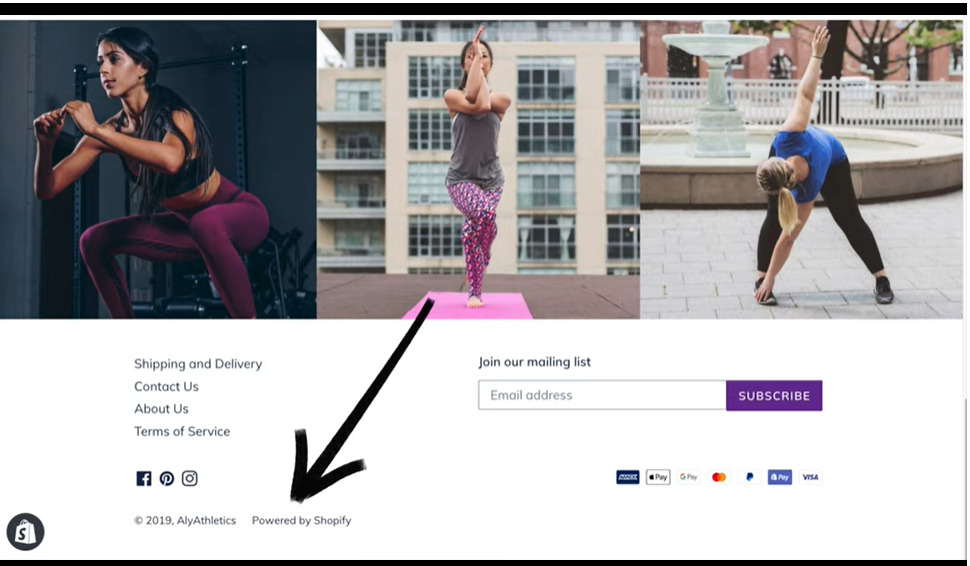
Why Do Some Merchants Want To Remove “Powered By Shopify”?
However, most merchants do not like this tag. It is easy to understand because of some reasons. Firstly, store owners tend to build independent and stand-alone businesses.
But the name of Shopify appears on the foot text may make customers confused. Secondly, many store owners want customers to remind their store brand. So the name of Shopify should not appear that way
How To Remove “Powered By Shopify” By Edit Languages?
Fortunately, it is not a problem if you want to remove this tag. Arrowtheme will describe 5 steps to remove the powered by Shopify with ease.
Step 1: Click On “Online Store” – Theme Settings
Firstly, you access the Shopify Admin to see the Sales channels in the left column. Click on “Online store” to see more. The Theme settings are in the first line under the “Online store”. To the right of your screen, click on the button “Action” to see the droplist.
Step 2: Choose “Edit Language”
You can see many options from the droplist. Click on “Edit language” at the bottom.
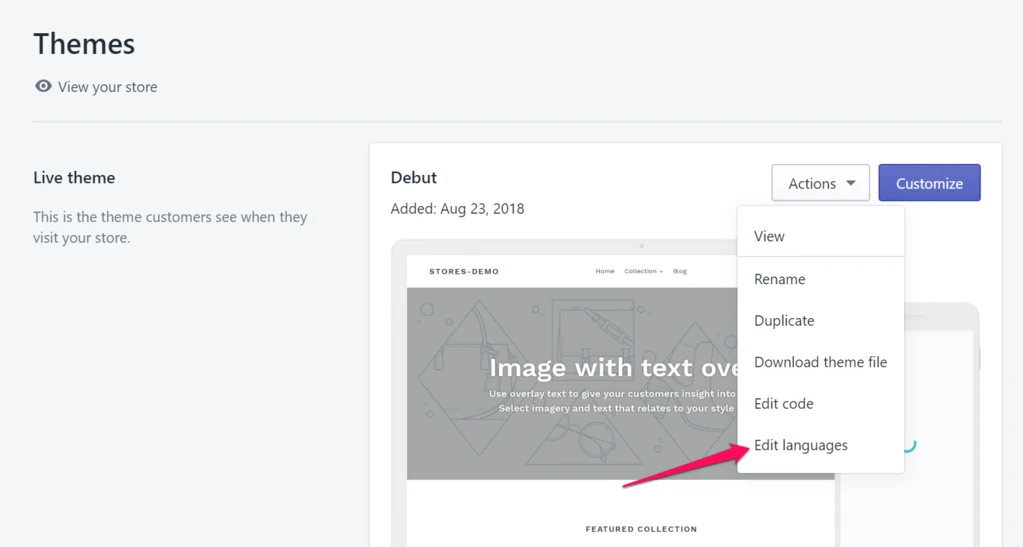
Step 3: Find Out The “Powered By Shopify” And Edit It
After that, you will see a filter translation box. Type “powered” to find out the tag. Then, the result will appear in 2 places of your online store.
The first tab is on your footer. To edit the tab, you can delete “Powered by Shopify” and keep blank space. Or, you can type any alternative words. For example, your brand name.

The second tab is on the password page. You can scroll down the see the “power by shopify html”. You can replace them with a blank space or something else you want.

Step 4: Click Save
To finish the process, you need to click “Save” on the right hand. Then the “powered by Shopify” message will disappear.
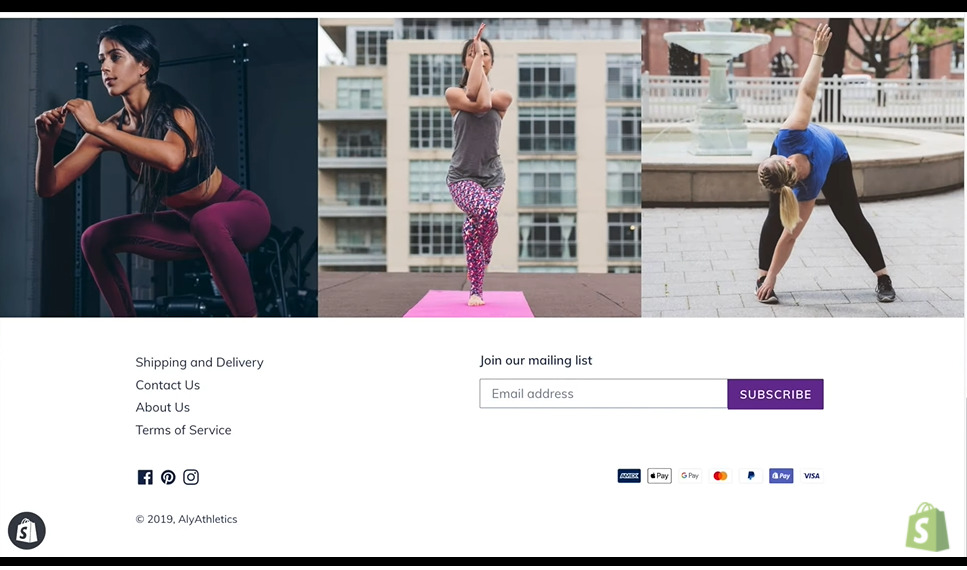
However, what do you have to do if you can’t remove Powered by Shopify from your Shopify store on your own? Asking a reliable Shopify partner with high quality Shopify services is the most critical thing you should think about.
How To Remove “Powered By Shopify” By Edit Code?
On the other hand, Arrowtheme wants to introduce another way to remove the “Powered by Shopify”.
Step 1: Go On “Online Store” – “Theme”
The first step in this way is the same as the ones upon. Click on Online Store – Theme. After that, open the droplist from the button “Actions”.
Step 2: Choose “Edit code”
You can see many options from the droplist. Click on “Edit code” at the bottom.
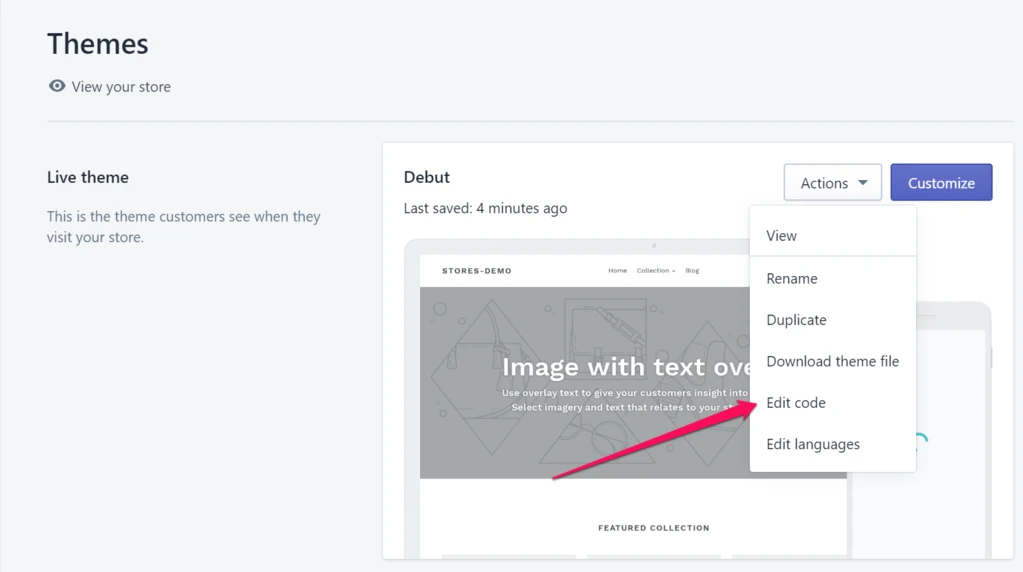
Step 3: In The Left Side, Find The Folder “Sections” And Click To Expand It. Search The File “footer.liquid” And Click On It.
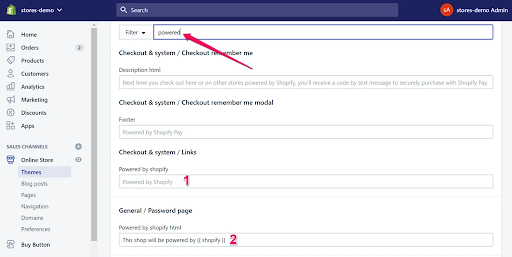
Step 4: Search For Tag {{ powered_by_link }}
Press Ctrl+F (or Cmd+F) to search for the tag {{ powered_by_link }}
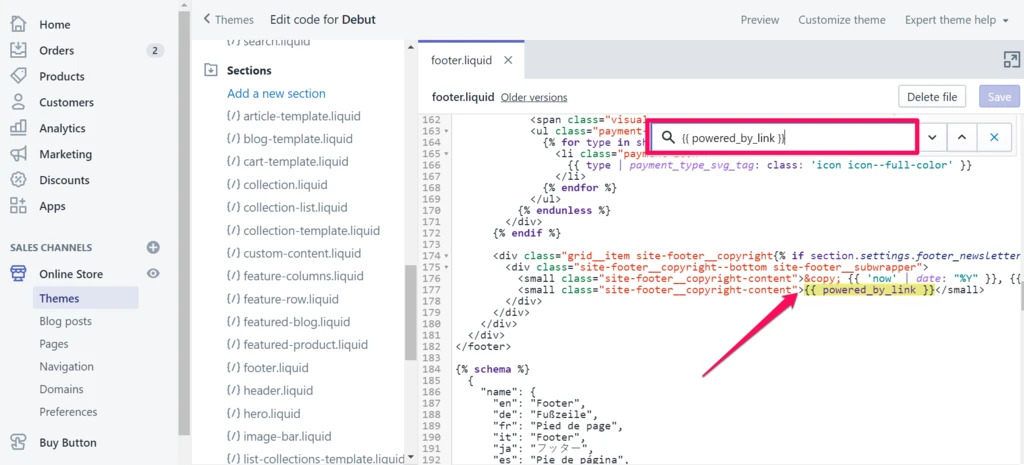
Step 5: Remove All The Appearances Of The Tag
Remove all the appearances of this tag in the footer.liquid file. Then the Powered by Shopify will be no longer on your footer. Besides, to remove this tab on the password page, search for the file “password-footer.liquid” and delete all the yellow tags as in the image.
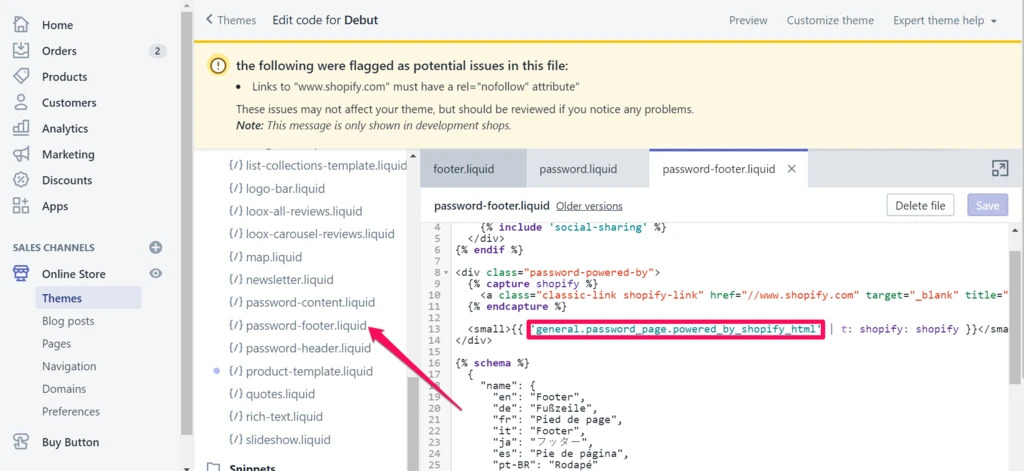
Step 6: Click “Save” To Complete All The Process
Powered By Shopify On Themes Provided By The Third Party
If you are use themes by Shopify, you can easily follow these steps above to delete the default tag. However, in case you use a third-party theme, the way to remove it seems a bit different. If so, let’s contact your theme’s providers for support.
Contact US – ArrowTheme:
– Email: [email protected]
– Facebook: Facebook.com/ArrowThemeTeam
– Website: ArrowTheme.com



