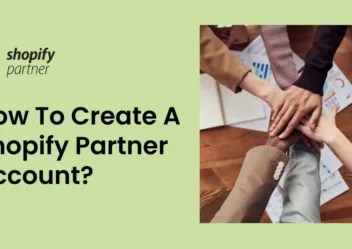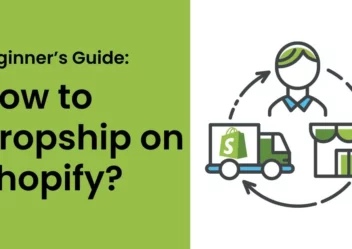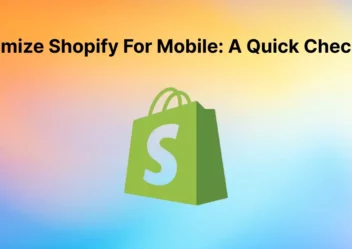Facebook pixel Shopify: How to add it and boost your revenue for your Shopify stores
Shopify is the most popular ecommerce platform with over 500,000 businesses using it. Besides that, Facebook is also a big social network in the world. Therefore, shop online stores should make use of this social network to take advantage of their revenue. However, there are lots of users who don’t know about Facebook pixel shopify. For that reason, in this blog, ArrowTheme will provide you the way to add Facebook pixel Shopify and boost your revenue for your Shopify stores. So now let’s dig further.
What is the Facebook pixel?
The Facebook pixel is an analytics tool that allows you to track both the visitors to your website and their actions on your site. It records particular activities that visitors do on your site and provides you with data to help you improve the performance of your Facebook and Instagram advertising efforts. Moreover, you can interpret the data collected by your Facebook Pixel to target different audience segments based on their behaviors on your Shopify store. Furthermore, you can leverage your custom audiences to generate lookalike audiences to acquire potential customers after you’ve created them based on your Pixel data.
Why should we add the Facebook pixel shopify?
The Facebook Pixel is crucial in three areas: creating audiences, measuring them, and optimizing them.
Creating audiences for improved ad targeting
Retargeting customers who have visited your store and motivating them to buy more items will almost certainly boost your conversion rate and sales. Therefore, thanks to Facebook Pixel data, you can also target your advertising to different customer segments based on the products they’re interested in .
Using dynamic product ads for retargeting
Not all visits to the store will lead to a purchase. However, you can record your store visitors’ activity and utilize this information to retarget them with dynamic product adverts. Thus, Facebook pixel shopify can help you. Because it will record information on visitors who have clicked on products and added them to their shopping carts but did not finish the transaction.
If you set your catalog correctly, you can use Facebook Pixel’s information to run dynamic product ads. Therefore, you can show these customers the products they left in their abandoned carts. And then you also can encourage them to return and finish the transaction.
Creating a lookalike audience
One of the most effective ways to attract new clients is to create lookalike audiences using Facebook Pixel data. Lookalike audiences are Facebook users who share similar features to those in your source audience – in this case, those who visited your store and took action there. Additionally, Facebook has great information about its users’ habits. Besides that, it can assist you in identifying the people who are most likely to convert for you.
Conversion-optimize your ad campaigns.
When you’re running ads, one of your goals is to show them to people who are likely to convert. Therefore, the information you collect with the Facebook Pixel can help you target adverts to people who are interested in your items and can convert. It will show your adverts to people who are more likely to take desired activities, like purchasing something or subscribing up for a newsletter.
Recognize what really works.
If you don’t evaluate your advertising performance and act on your plan, you are just walking in the dark. Therefore, the Facebook Pixel gives you important information about your ad’s success, which you may use to improve your future ads.
Besides that, ad attribution to conversions tracking on your Shopify store will show you which advertisements work. As a result, it allows you to better manage your advertising budget and optimize your results. This information is very useful in the planning of future campaigns.
Additionally, you may also compare your results across different demographics, locations, and gadgets to see how well you’re doing. This will assist you in better targeting your audience.
How to easily check if the Facebook Pixel is enabled?
There’s an easy way to figure out whether you’ve installed the pixel on your site if you forgot. Firstly, you have to install Facebook Pixel Helper in Google Chrome. And then you have to go to your page and click the Pixel Helper button in your toolbar.
In case you see a notification that a pixel has been identified (like the images above ). It means that you have already installed the pixel. However, if the pop-up says NO. it means that there are no pixels discovered. So you don’t have it installed.
How to add the Facebook pixel to your store?
You should create a Facebook Pixel if you haven’t done it before. So in the pixel set-up box, let’s select Create new. Or another way is creating a Facebook pixel in Facebook Ads Manager. To do that, you should refer to the Facebook Help Center.
Have you already installed a Facebook Pixel? Great! So, let’s get it up and running on your Shopify store.
Add Facebook pixel to your shopify store.
Keep in mind that a Facebook pixel is required for the Facebook Marketing feature. Therefore, you must first activate data sharing in the Customer data-sharing section before you can add a Facebook pixel.
You may manage your Facebook pixel in the Data sharing settings part of Settings section’s the Facebook channel.
Choose Facebook channel > Data sharing settings > Customer data-sharing, it contains a list of pixels which you have created. So select Connect to link a preexisting Facebook pixel. Or you can choose Create new to create a new Facebook pixel.
NOTE: If you’ve just installed a Facebook pixel on your website, you’ll have to wait for customer action before seeing any data in Facebook Ads Manager.
1. Go to the Shopify admin > Sales channels > select Facebook
2. Select Settings > choose Data sharing settings.
3. Click Customer data-sharing section > select the Enable data-sharing toggle.
4. Select Choose data-sharing level > click Standard, Enhanced, or Maximum.
5. From the list, click your pixel
6. Select Confirm.
Change or remove old pixel from your Shopify store
1. Move to the Shopify admin > select Facebook.
2. Choose Settings.
3. Click the Data sharing settings section > select Disconnect to remove your current pixel.
4. In this step, you can create a new one or connect another pixel.
Remove pixel code from your theme file
1. Move to the Shopify admin > Online Store > Themes.
2. Choose Current theme section > select Actions > click Edit code.
3. To open the code editor, select the theme.liquid
4. Delete the Facebook pixel code. It’s located between the head> and /head> tags.
5. Choose Save.
Remove your Facebook pixel in your Online Store preferences
1. Go to the Shopify admin > Online Store > Preferences.
2. Move to the Facebook pixel section > select Change.
3. Delete the Facebook pixel > Save.
How can you use Facebook Pixel to increase your sales?
Let’s take a look at how the Facebook Pixel can help you enhance your targeting, grow your customer base, and increase conversions. As a result, retargeting is an effective way to increase visitors to your Shopify store. Because it’s even easy with the Facebook Pixel.
Use Custom Audience in new ways.
So follow these steps to add the Custom Audience pixel on Facebook:
1. In Ads Manager, go to the top-right menu and click Audiences.
2. Select Create Audience > Click Custom Audience.
3. Create a Custom Audience.
4. You can then use the following to narrow down your audiences and create unique audiences:
- Customer File: This is a list of all of your previous customers’ emails.
- Website traffic: refer to people who have visited your website and triggered an event on your website.
- Engagement on Facebook: people who have reacted to your Facebook ads like: clicking on an advertisement, watching an advertising video,…
Experiment with Lookalike Audience.
One of the most typical problems is that they receive a lot of visitors but not enough sales. The answer is that they might not be targeting the right people. That is the reason why you should use Lookalike audiences in this situation. Because it automatically finds people who are similar to your current clients. And then it will boost the likelihood of conversion.
Follow these steps to build a Lookalike Audience:
1. Create a Custom Audience to inform Facebook who you want to reach out to.
2. Choose the audience creation option, click Lookalike Audience.
3. Pick a target country.
4. Finally, among Facebook users, choose a proportion (1 percent -10 percent) of the targeted location.
Customers on a certain page should be targeted.
If a consumer is already on the checkout page but has abandoned their basket, you might offer them discounts to attract them back.
So now go to Facebook Analytics and do the following:
1. Select Create Custom Audience from the Facebook Pixel menu.
2. To target our customer persona, build a highly segmented audience.
3. Target “Social Networks,” excluding “New Web Users,” and focusing on visitors to a specific page.
4. Paste the URL of the Shopify page you wish to target into the URL field.
What should you do if your catalog and Pixel aren’t matching?
The most typical reason for your Pixel not providing data on user activity is a Facebook Pixel and product catalog sync. Firstly, you have to download the Facebook Pixel Helper Chrome extension and ensure that the Pixel is correctly associated with your product catalog. Therefore, to get the best results, make sure your ad blocker is turned off.
NOTE: The product catalog belongs to Shopify. Shopify is the owner of the product catalog. As a result, if you link a Facebook channel to a Shopify store, you won’t be able to modify the catalog owner.
You should construct a separate self-owned product catalog and add a product feed to it.
You may get a product feed URL using Flexify. Once you have the feed URL, follow the steps below to add it to a new product catalog.
1. Firstly, you have to go to the Facebook Business Manager > Business Settings > Move to the Data Sources on the left side menu > click “Catalogs”.
2. Choose Add > click E-commerce
3. Choose Upload Product Info and make sure your company’s name is listed under “Who owns this catalog?” Give your catalog a descriptive name and then click Create.
4. View the catalog you just created and go to Product data sources > Add Data Source > Add New Product.
5. Click Use Data Feeds.
6. Set a Schedule to ensure that your inventory is updated automatically. Under Add a Data Feed URL, paste the URL you received from Flexify.
7. Move to the Event data sources > choose Connect to Tracking
8. Choose your Pixel to connect it to your catalog. After clicking Done your product catalog should now be properly connected for tracking and dynamic advertisement targeting.
Conclusion
Finally, if you want to succeed with Facebook advertisements, you’ll need to install a Facebook pixel shopify. So you now know it’s not such a difficult procedure. However, if you are still confused about some information, let’s CONTACT US. More importantly, ArrowTheme also has lots of interesting blogs. Therefore, feel free to visit us at ArrowTheme Website. In case, you are looking for a stunning theme or an app for your Shopify store. Thus, click HERE to choose one suitable for your store. Or you need a fully solution for your Ecommerce business. In addition, our Shopify packages are available to assist you in building your ecommerce website more easily. Because we provide excellent into one package. You have three options: Basic, Standard, and Advance. Different costs and different Shopify features are available, letting you to select the best package for your business. With our assistance, your business will become more effective!