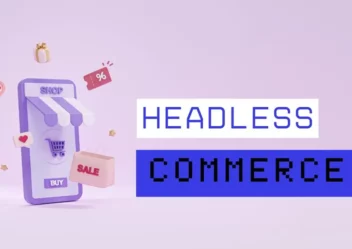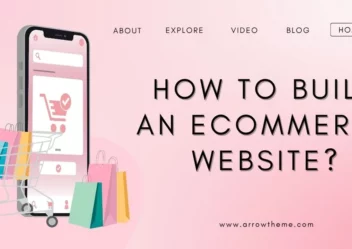How to Add Social Media to Shopify?
Social media has become an indispensable tool for businesses of all sizes. For Shopify store owner, effectively integrating social media into their online store is no longer an option, but a necessity.
Businesses can use platforms like Facebook, Instagram, and Twitter to raise brand visibility, engage with customers on a deeper level, drive visitors to their stores, and ultimately boost sales.
This guide will explore how to add social media to Shopify, from adding social media links to your store to displaying engaging social media feeds.
Let’s get started!
Why You Need to Add Social Media to Shopify
There are several reasons why you need to integrate social media to Shopify:
- Increased Brand Awareness: Social media platforms provide a massive audience. By establishing a strong presence on these platforms, you can showcase your brand to a wider range of potential customers, increasing brand visibility and recognition.
- Enhanced Customer Engagement: Social media fosters direct interaction with your target audience. You can respond to customer inquiries, address concerns, and build relationships through engaging content, polls, Q&A sessions, and more.
- Boosted Traffic and Sales: Strategic social media marketing can drive significant traffic to your Shopify store. Sharing compelling product photos, videos, and engaging content can entice followers to click through and make a purchase.
- Improved Search Engine Optimization (SEO): Active social media profiles and engaging content can positively impact your website’s search engine ranking. Social media signals, such as shares and mentions, can enhance your website’s visibility in search results.
- Valuable Customer Insights: Social media analytics provide valuable data about your audience’s interests, preferences, and online behavior. This information can be used to refine your marketing strategies, tailor products to specific customer segments, and improve overall business performance.
4 Best Shopify Social Media Share Button Apps
Helpy Social Share Buttons
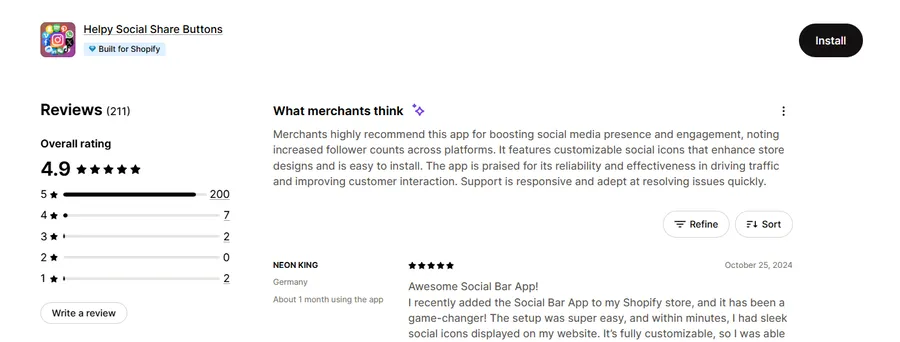
Helpy Social Share Buttons is a user-friendly Shopify app that allows you to add social media sharing buttons to your online store easily. With its intuitive interface and customizable options, you can effortlessly enhance customer engagement and increase brand visibility.
Key Features:
- Extensive Social Network Support: Integrate with a wide range of popular social media platforms, including Facebook, Twitter, Pinterest, Instagram, and more.
- Customizable Design: Tailor the appearance of your sharing buttons to match your brand’s aesthetics. Choose from various styles, colors, and sizes to create a seamless look.
- Flexible Placement: Strategically position sharing buttons throughout your store, such as on product pages, blog posts, and the homepage, to maximize visibility and encourage sharing.
- Mobile Responsive: Ensure optimal display and functionality across all devices, including smartphones and tablets, for a seamless user experience.
- Analytics and Tracking: Monitor the performance of your sharing buttons with built-in analytics. Track key metrics like shares, clicks, and engagement to optimize your social media strategy.
Elfsight Social Share Buttons
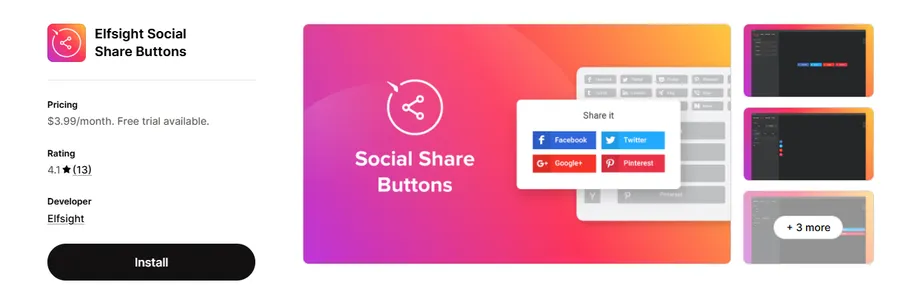
Elfsight Social Share Buttons is a versatile app that offers a wide array of customization options and advanced features. It’s a powerful tool for businesses looking to create visually appealing and effective social sharing experiences.
Key Features:
- Advanced Customization: Fine-tune every aspect of your sharing buttons, including size, shape, color, and spacing. Create unique designs that perfectly complement your brand’s style.
- Floating Button Option: Display sharing buttons in a floating bar for easy accessibility across all pages. This ensures visitors can easily share your content with a single click.
- Social Proof Integration: Display social media follower counts and share counts to build trust and encourage further engagement.
- A/B Testing: Experiment with different button styles, placements, and calls to action to optimize sharing rates and identify the most effective strategies.
- Detailed Analytics: Track key metrics like shares, clicks, and website traffic to gain valuable insights into your social media performance.
Zotabox Social Sharing Buttons
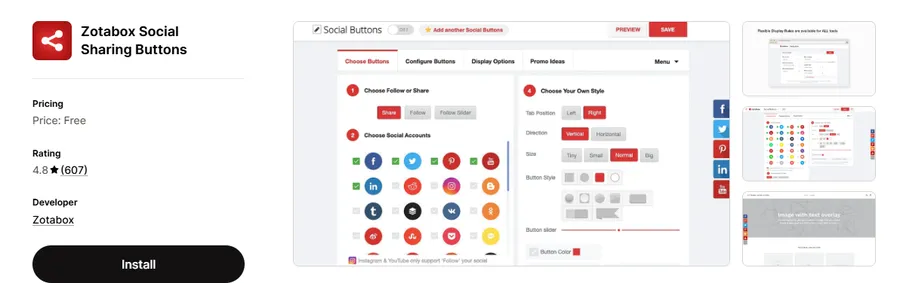
Zotabox Social Sharing Buttons is a popular choice for Shopify merchants due to its ease of use, attractive design options, and focus on mobile optimization. It’s a reliable solution for businesses of all sizes.
Key Features:
- User-Friendly Interface: The intuitive interface makes it easy to set up and customize your sharing buttons without any coding knowledge.
- Mobile-First Design: Ensure optimal performance and a seamless user experience on all mobile devices.
- Floating Bar Option: Display sharing buttons in a convenient floating bar for easy access.
- Customizable Call-to-Actions: Encourage sharing with compelling calls to action, such as “Share Now” or “Spread the Love.”
- Social Proof Integration: Display social media follower counts to build trust and credibility with potential customers.
ShareThis Share Buttons
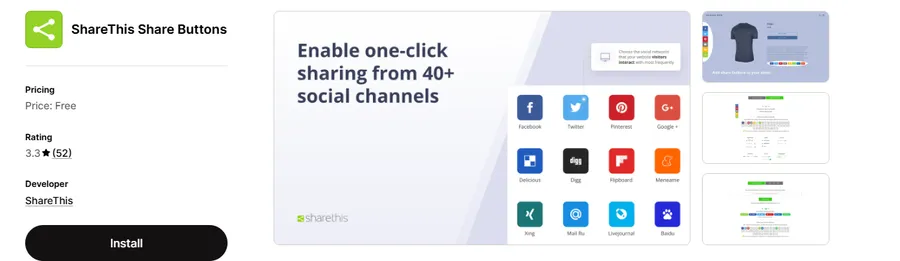
ShareThis is a well-established platform that offers a comprehensive suite of social media marketing tools, including powerful sharing buttons. It’s a robust solution for businesses seeking advanced features and in-depth analytics.
Key Features:
- Extensive Feature Set: Beyond basic sharing buttons, ShareThis offers advanced features like social login, follow buttons, and content recommendations.
- In-Depth Analytics: Gain valuable insights into your social media performance with detailed analytics dashboards. Track key metrics like shares, clicks, and website traffic.
- A/B Testing Capabilities: Experiment with different button styles, placements, and calls to action to optimize your sharing strategy.
- Customizable Designs: Create visually appealing sharing buttons that match your brand’s style and enhance the overall user experience.
- Large Network Reach: Leverage ShareThis’s extensive network to maximize the reach of your content and drive more traffic to your website.
How to Add Social Media to Shopify?
Integrating social media into your Shopify store can significantly enhance your brand visibility, drive traffic, and boost customer engagement. This guide outlines a three-step approach to connect your online store with your social media presence seamlessly.
Step 1: Adding Social Media Links to Your Shopify Store
Begin by incorporating your social media links directly into your Shopify store. This ensures easy access for customers who wish to connect with you on their preferred platforms.
- Navigate to Theme Settings: Access your Shopify admin dashboard and navigate to “Online Store” followed by “Themes.” Select the active theme and click “Customize.”
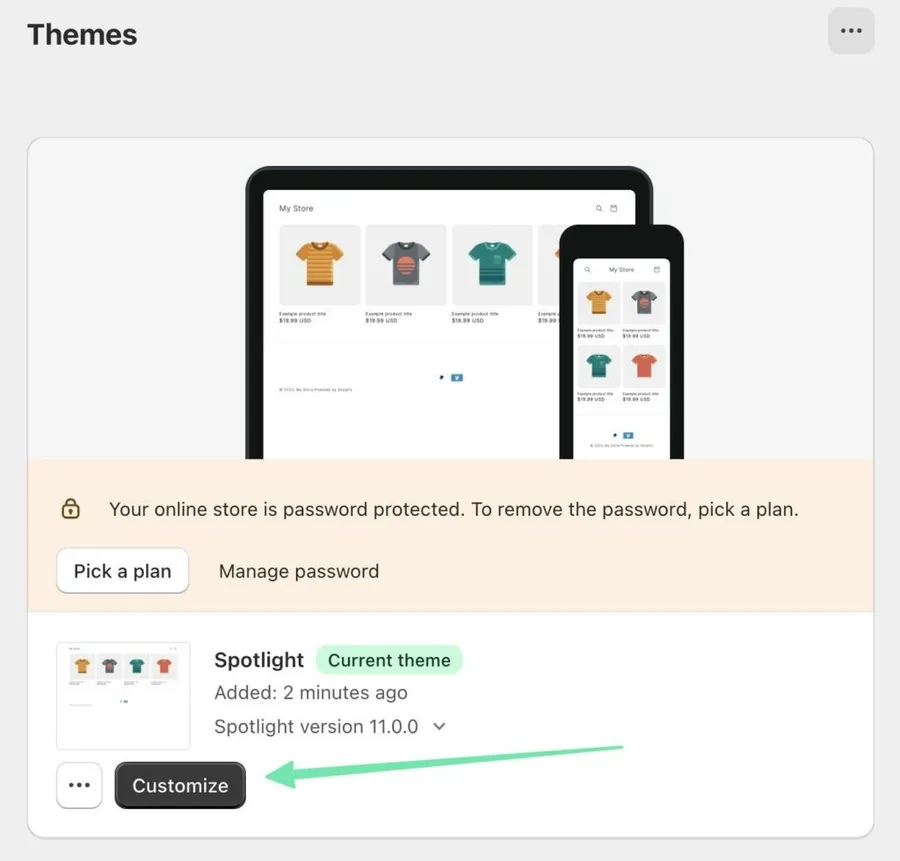
- Locate the Social Media Section: Within the Theme Editor, locate the “Theme Settings” section and select the “Social Media” tab.
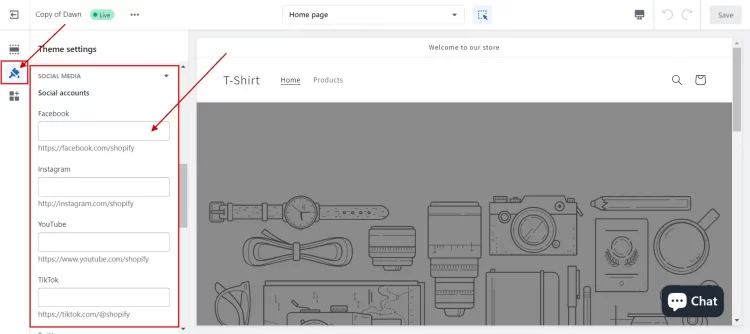
- Add Your Social Media Links: Enter the URLs for each of your social media profiles (e.g., Facebook, Instagram, Twitter, YouTube) into the designated fields.
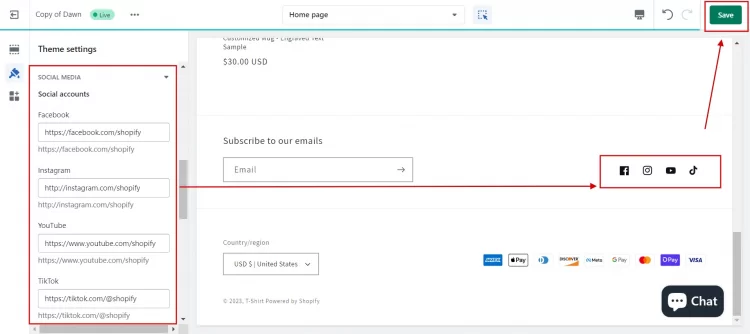
- Save Your Changes: Click “Save” to apply the changes and update your store with the newly added social media links.
These links will likely appear in your store’s footer. However, you can further customize their placement and appearance using your theme’s settings or by utilizing third-party apps.
Step 2: Enhancing Social Sharing with Custom Images
When customers share products or your store on social media, a visually appealing image significantly improves the overall presentation and encourages engagement.
- Access Social Sharing Image Settings: Navigate to “Online Store” and then “Preferences” in your Shopify admin.
- Upload a Custom Image: Locate the “Social Sharing Image” section and click “Add Image.” Upload a high-quality image that represents your brand and resonates with your target audience.
- Preview and Adjust: Preview how your chosen image will appear when shared on various social media platforms. Make adjustments as needed to ensure optimal display across different platforms.
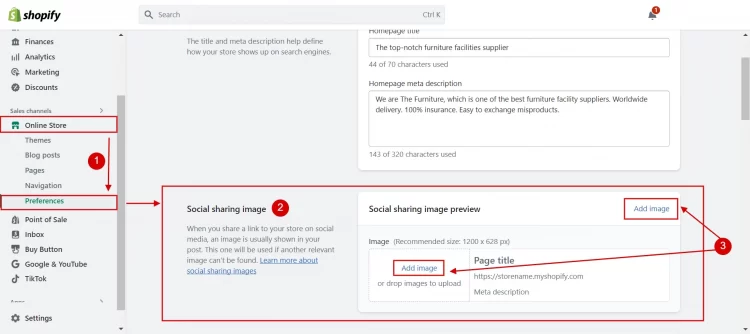
Using a custom social sharing image can improve the visual appeal of your shared material, increasing the likelihood of attracting attention and generating clicks.
Step 3: Displaying Social Media Feeds on Your Store
To enhance the social media presence of your Shopify store, consider integrating your social media feeds directly onto your website. This can effectively showcase user-generated content, build social proof, and increase audience engagement.
While Shopify does not offer native support for embedding social media feeds, various third-party apps can seamlessly accomplish this. One popular option is the Socialwidget app.
To integrate your social media feeds using Socialwidget:
- Install the App: Locate and install the Socialwidget app from the Shopify App Store.
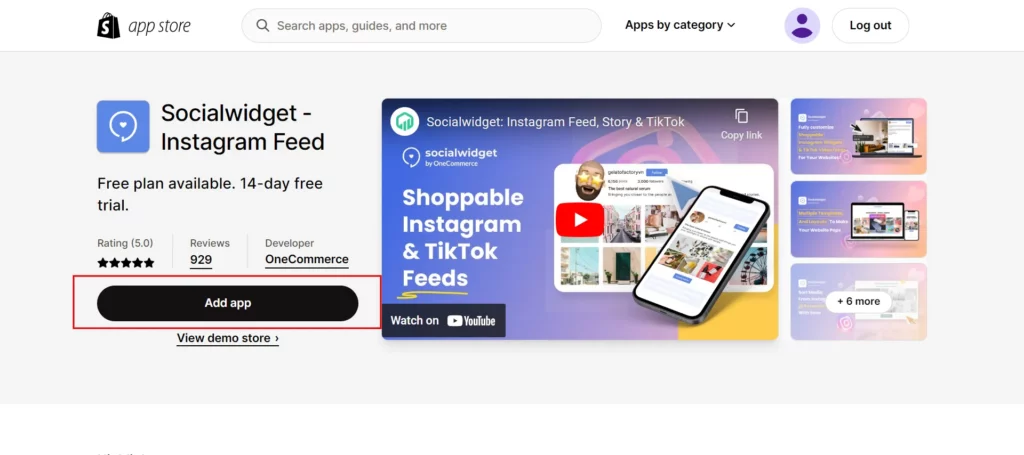
- Initiate Setup: Select a free plan to begin your trial and familiarize yourself with the app’s features. Connect your desired social media accounts, such as Instagram or TikTok, to the app.
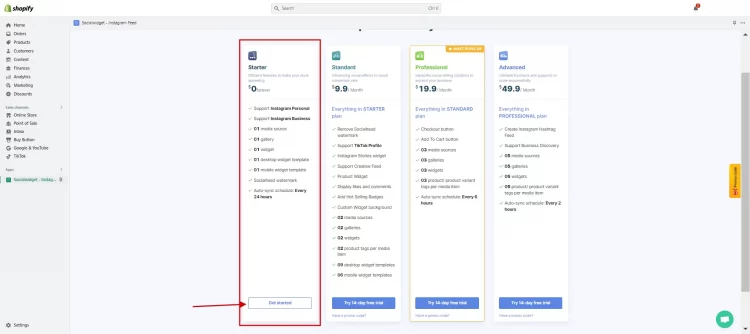
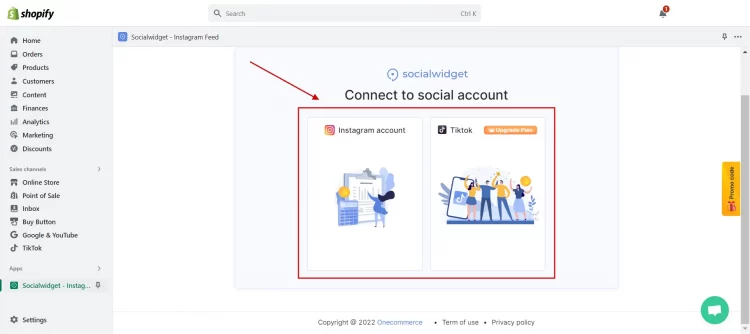
- Customize the Feed: If you have previously connected your Instagram account to another Shopify app, it will automatically be linked to Socialwidget. Otherwise, grant the necessary permissions to integrate your Instagram account.
Next, customize the appearance and placement of your social media feed within your store:
- Choose a widget template from the available options.
- Select the desired display location for the feed (e.g., sidebar, below products).
- Specify the exact position of the feed within the chosen location.
- Click “Create first widget” to generate the initial feed.
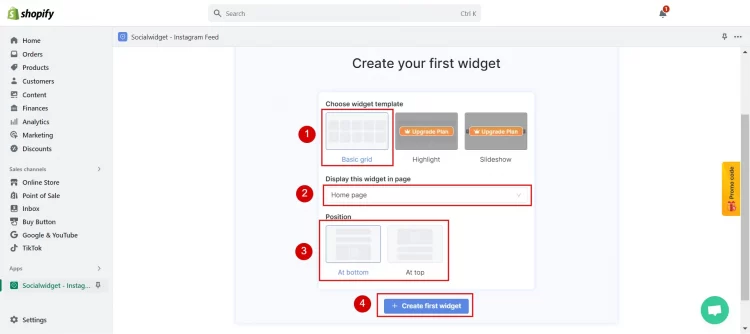
Once the feed is created, you can easily access and manage it within the app.
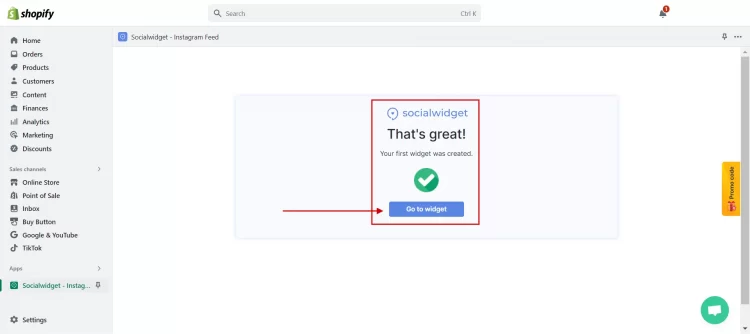
A demo of Instagram posts appears on Shopify page using Socialwidget.
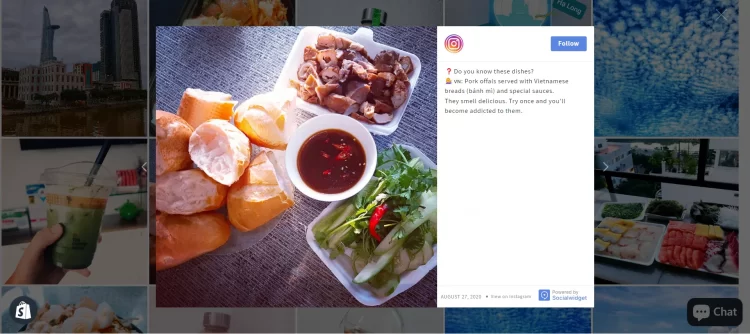
To further customize the appearance of your Instagram feed:
- Select the desired gallery style.
- Adjust widget settings to match your brand preferences (colors, fonts, etc.).
- Install the customized widget onto your store pages.
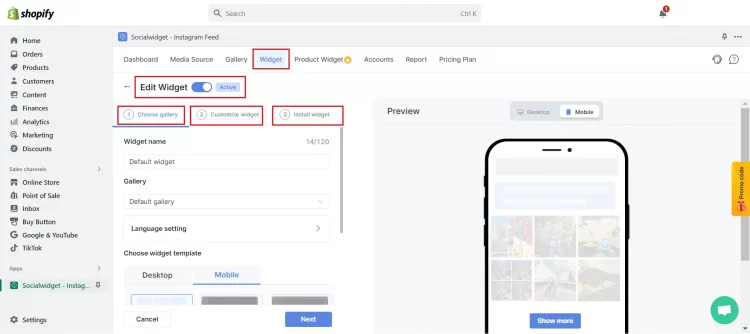
Finally, save your changes to implement the integrated social media feeds on your Shopify store.
This approach effectively leverages the power of social media to enhance the overall user experience and engagement on your Shopify website.
Final Thoughts
Hopefully, you can effectively use social media to enhance their brand visibility, engage with their target audience, and drive significant traffic and sales. Remember that ongoing analysis and optimization are key to maximizing the return on your social media efforts. Regularly monitor your social media performance, analyze user engagement, and make adjustments to your strategies based on the insights gained
Read more: 10+ Best eCommerce Sites