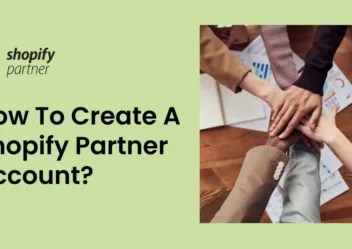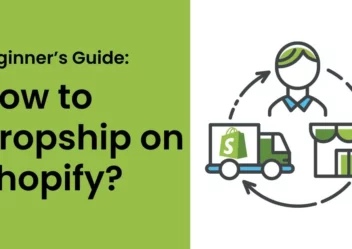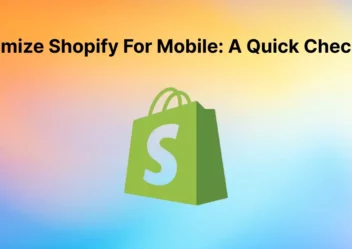How to upload html file to Shopify: Step by step guide
You’ll be required to upload a specific HTML file to your Shopify account in case you need to confirm your domain ownership to Third-Party sites like Google Webmaster and Pinterest. This is a common security way for ensuring that a person is the real owner of an online entity( in this case, a Shopify online store, but it’s the same for any website builder like Wix). Until now, you still don’t understand how to upload html file to shopify. So don’t worry. In this article, ArrowTheme will provide you with step-by-step guidelines right here. It’s not difficult at all. Hopefully, after reading this article, you’ll be able to validate your site’s ownership.
Important Things to Remember When Uploading HTML Files
- You are only able to upload an HTML file in case you’re using a custom domain. Besides that, when you’re using a custom domain, you can only upload an HTML file. It should also be specified as your main domain. As a result, if your Shopify URL looks like xxxxx.myshopify.com, you won’t be able to use a third-party site to verify your ownership of the domain.
- Furthermore, you must turn off the password protection on your Shopify account for verification purposes. However, following the verification procedure, you can activate it again.
How to upload html file to Shopify?
How to view/change the HTML File in Shopify?
Your HTML files are liquid files in Shopify stores. Because it is a Shopify theme, there are no actual HTML files. Therefore, you may view or change your HTML files from the following, depending on your Shopify theme:
- theme.liquid: You can make changes to the header and footer here.
- templates/*.liquid: All of the liquid files in here are the major templates for various pages.
- snippets/*.liquid: The reusable code snippets are listed here.
- sections/*.liquid: The files that are stored here are often are utilized on the homepage or other pages.
Depending on the exact change you wish to make, you can see these files and make adjustments.
Please keep in mind that these files can be used on several pages. If you make a modification to one of them, it’s possible that it will affect other pages as well.
Try the high converting Shopify themes for your eCommerce websites:
Storepify – Minimal Multipurpose Shopify Theme
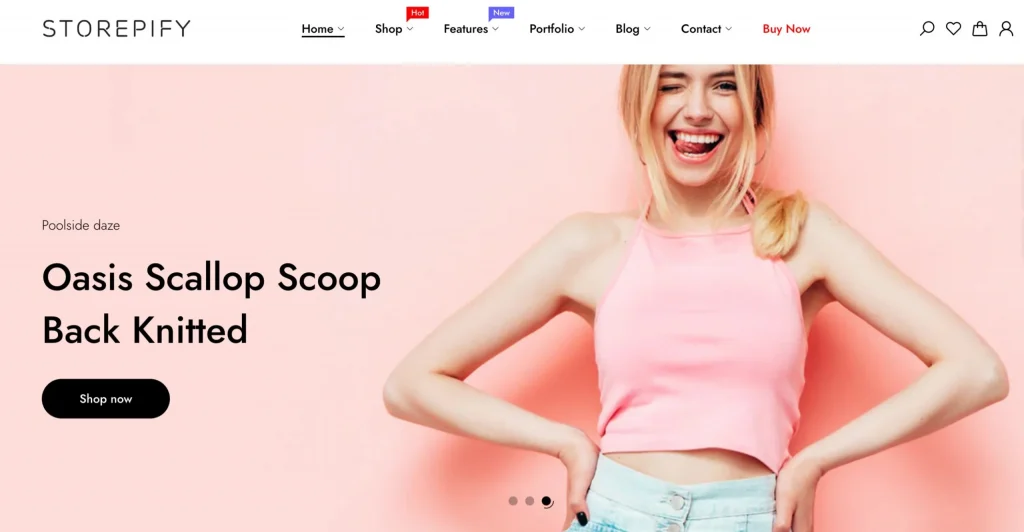
Lusion – Multipurpose eCommerce Shopify Theme
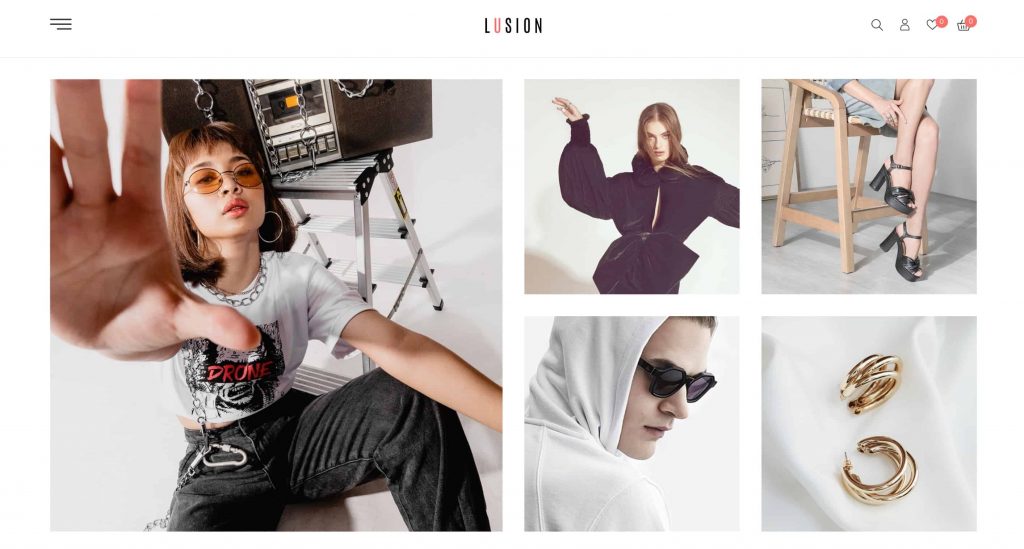
How to Upload HTML File to the Shopify Store’s Root?
As we have already mentioned above, you must upload HTML files to the root directory for third-party site verification purposes. Moreover, to confirm your domain, you must disable your store’s password security. If you haven’t yet launched your store, turn off password protection. And then you can turn it back on when you’ve verified your domain.
Follow these steps below to disable password protection in Shopify:
- Navigate to Online Store > Preferences in your Shopify admin panel.
- Uncheck the Enable password page option in the Password page section.
- Click Save the file.
To verify your domain and upload an HTML file to your Shopify store, follow these steps:
1. Firstly, you have to go to the third party > using a meta tag verification way to choose the option to verify.
2. Secondly, you have to copy the full meta tag including the < and > to your clipboard.
3. Go to Shopify app > Click Store
4. Go to the Sales channels section > choose Online Store > Manage themes.
5. Choose the theme you want to change > select Actions > Edit Code
6. To open the file in the online code editor, enter theme.liquid into the layout search box.
7. Copy the meta tag from the third-party service and paste it exactly below the opening tag:
8. Click Save
9. Finally, on the third-party site, finish the remaining verification steps..
How to Upload HTML Verification to Facebook Shopify?
1. Firstly, select the meta tag verification option.
Go to Facebook Business Manager > Business Settings > Brand safety > Domains > insert the URL you want to verify.
2. Secondly, copy full meta tag including the < and > with cmd + c on a Mac or ctrl + c on a PC to your clipboard.
3. Thirdly, go to the Shopify admin panel > Online Store > Themes.
4. Choose the theme you want to change > Actions > Edit code.
5. In the Layout section > click theme.liquid to open the file in the online code editor that include your <header>
6. Copy the meta tag and paste it on a blank line below the opening tag or just before the first tag.
7. Finally, choose Save
How to Upload HTML File to Shopify for Google Search Console Verification?
1. Firstly, you have to go to your Google Search Console account and sign in.
2. Secondly, you have to choose between meta tag or HTML file verification. This option can be found in the Alternate Methods section.
3. Thirdly, copy the whole HTML tag, including tag, to your clipboard.
4. Fourthly, go to your Shopify admin panel > Online Store > Themes > Choose the theme you use recently.
5. Choose Actions > Edit Code.
6. Looking for the Layout section > choose the theme.liquid file to open the code editor. In other way, you can enter theme.liquid in the search box to find it.
7. Copy the meta tag and paste it under the tag. (Be sure to copy and paste the complete HTML tag exactly as it appears in Google Search Console.)
8. Click Save
9. Finally, go back to the Google Search Console page. To confirm the verification procedure, click Verify. When it is completed, you can see the data collected about your website on Google Search Console.
Conclusion
After reading this blog, do you know how to upload html file to shopify? So do you have any questions about it? Let ArrowTheme know at HERE. However, if you think this information is interesting and want to dig more. Thus, visit us at ArrowTheme Website to read more blogs.
Please note that ArrowTheme also provides stunning Shopify themes that are completely suitable for your Shopify stores. Don’t miss them. What’s more, there’s one further thing you can do to increase Shopify sales. Our Maintenance and Support Services is that way. Don’t be worried if your online store is unstable. Because our experts can improve your website’s speed, functions, version, and so on by utilizing these Maintenance & Support Services. Furthermore, an annual subscription saves you 30%, while a monthly subscription saves you 20%. You can get high-quality services at a low cost, are you interested in it?