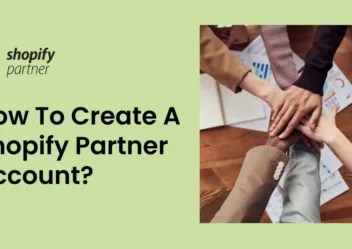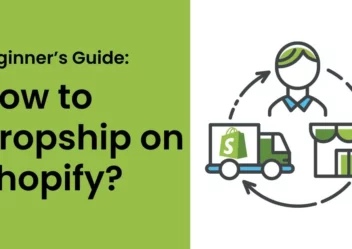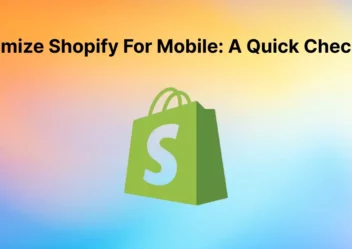How to enable/disable password protection for your Shopify store
When it comes to Shopify functions, the most outstanding one must be mentioned: setting up your own password protection to secure your online store. Simply speaking, a password is used to assist safeguard your store’s privacy and to limit customer access to your store. A password page is a landing page where you can add password protection. You are allowed to make a fresh one and distribute it to clients visiting your store. However, you may entirely eliminate your password for your online store with only a few simple actions and a few seconds. In this article, Arrowtheme will give you a comprehensive guide to enable or disable Shopify password protect page for your Shopify store. Hence, explore with us right now!
How to enable Shopify password protect page for your online store?
By enabling the password page, you can limit client access to your online store. To put it plainly, the password page is considered as a landing page that protects your online store with a password. From it, you are able to create a password for consumers who wish to enter your store and give it to them. Basically, search engines can only find your Shopify password protect page, but not other pages, such as product pages.
Way to add password protection to your online store
- To begin, you must go to the Online Store >> Preferences in your Shopify admin.
- Then, you have to check Enable password in the Password protection section.
- After that, you need to enter the password that you will give to consumers who will be able to access your online store in Password. In particular, don’t forget to utilize a different password from the one you use to get into your admin.
- Then, let’s enter the message you want to see on the password page in Message for your visitors. What’s more, you can leave this area blank if you don’t want a message to appear.
- Finally, the most important thing is to click Save to complete.
>>> Read more: Shopify logo size: effective ways to optimize and make it bigger for your online store
How to remove password protection for your Shopify online store?
#1. Log in your Shopify admin
First and foremost, if you haven’t already gone into your online store admin, there is no need to do anything. You should remember to utilize your own email and password to access your Shopify admin.
#2. Choose “Preferences”
Then, you are able to choose the Online Store >> Preferences option from the Sales Channels section.
#3. Find out Password protection
After that, you are able to find the Password protection section as soon as you scroll down.
#4. Remove password protection
You are able to uncheck the Enable password section in this section. Not only that, you can also clear the characters in your password or leave a note for your visitors.
#5. Click Save
As soon as you complete the stages above, don’t forget to click the Save button in order to save your current work, or Discard to keep everything unchanged. In particular, it is better that you check the Shopify password protect page carefully.
>>> Read more
The comprehensive guide to securing your Shopify store
How to deal with Shopify fraud and chargebacks?
Disable password protection on iPhone
#1. With the iPhone version, to begin, you have to tap Store at the bottom of the page in your Shopify admin.
#2. Then, the next step is to select the Online Store to proceed.
#3. To continue, let’s go to Preferences
#4. After that, you must scroll down to the Password protection section and then, hit Enable password.
#5. Finally, you must press the Save button in order to save your current work.
Disable password protection on Android
#1. In order to disable password protection on Android, the first stage is to select Store at your Shopify store.
#2. Then, you have to navigate to the Online Store.
#3. After that, you must select Preferences to continue.
#4. To continue, you need to uncheck the box labeled Enable password from the Password protection area.
#5. The last step is click Save to finish the process.
Way to edit Shopify password protect page settings
You are able to customize the text, colors and typography that appears on your password page.
With Desktop
#1. To begin, you have to go to the Online Store >> Themes in your Shopify admin.
#2. Then, click Customize as soon as you find the theme you want to change.
#3. At the top of the page, you must open the drop-down menu
#4. After that, the next stage is to navigate to the Password page. If you don’t see a Password page in the menu, your online store has to be password protected.
#5. In order to make changes to the password page’s sections, you must follow the things as below:
- Select the section you want to change. Most themes feature parts for the header, content, and footer.
- Make any necessary adjustments to the section’s settings.
- Click Save.
#6. To personalize your password page, you can edit your theme options, such as typography, color, social, and favicon settings. Plus, these options apply to the remainder of your theme as well. If you want to change the theme’s settings, let’s follow these steps:
- Firstly, tap Theme settings.
- Secondly, click on the settings category that you want to edit.
- Then, make changes to the theme settings.
- Finally, click Save to complete.
With mobile
#1. First of all, let’s tap Store on the Shopify app.
#2. Then, tap the Online Store under the Sales channels section.
#3. Click Manage themes.
#4. Click Customize when you’ve found the theme you wish to change.
#5. The next step is to select Templates.
#6. After that, you must go to the Password page. In case you don’t see a Password page in the menu, your online store needs to be added password protected later.
#7. To make changes to the password page’s sections, you need to do the following:
- Choose the section you wish to change. Moreover, most themes come with parts for the header, content, and footer.
- Make any necessary changes to the section’s settings.
- Finally, click Save.
#8. If you want to personalize your password page, you can edit your theme options. These options also apply to the remainder of your theme. Similar to desktop version as above, to change the theme’s settings, you just need to follow these steps:
- Tap Theme settings.
- Then, click on the settings category that you wish to edit.
- After that, you should make changes to the theme settings.
- Finally, click Save.
How to hide the footer on the Shopify password protect page?
On your Shopify password page, you can conceal the footer section if you want. Let’s follow our guide below to accomplish it.
#1. Firstly, you must go to the Online Store >> Preferences in your Shopify admin.
#2. The second step is to scroll down to the Password protection section. Then, you have to paste the following code in the Message for your visitors:
<style>footer { display: none; }</style>
In particular, you are able to paste this code anywhere around any existing content.
#3. Finally, remember to click Save.
How to hide your name store on your password page?
On your Shopify password protection page, you are able to hide your store’s name.
#1. First and foremost, you have to go to the Online Store >> Preferences in your Shopify admin.
#2. Then, you must scroll down to the Password protection section. After that, let’s paste the following code in the Message for your visitors:
<style>h1 { display: none; }</style>
After that, this code can be pasted above or below any existing content.
#3. Tap Save to finish.
How to edit the theme code for your password page?
In terms of editing the theme code, you can alter the theme code for the password page if you wish to make customizations that aren’t available in the theme options.
With Desktop
#1. To begin, you must navigate to Online Store >> Themes in your Shopify admin.
#2. Then, after you’ve found the theme you wish to change, you have to go to Actions >> Edit code.
#3. Click password.liquid in the Templates directory.
#4. Liquid tags that include the components that make up the password page may be found in the password.liquid template. The following Liquid tags might appear in your theme:
{% section ‘password-header’ %}
{% section ‘password-content’ %}
{% section ‘password-footer’ %}
#5. After that, you need to click one of the following files in the Sections directory to change the content of any of the above sections:
password-header.liquid
password-content.liquid
password-footer.liquid
#6. Then, you should alter the code to fit your requirements.
#7. Finally, don’t forget to click Save.
The {{ content_for_layout }} Liquid tag, which can be found in the password page layout file, includes the password.liquid file in the Templates directory in your theme. Then, you must click password.liquid in the Layout directory to make any necessary changes to the password page layout file.
With Mobile
#1. With the mobile version, the first step you have to do is tap Store on the Shopify app.
#2. Then, click the Online Store under the Sales channels section.
#3. In order to continue, let’s click the Manage themes.
#4. After finding the theme you wish to change, you just need to go to Actions >> Edit code.
#5. Then, you must click password.liquid in the Templates directory.
And, since step #6, it will be the same as step #4 on the desktop version.
In conclusion
To sum up, it is straightforward for you to enable or remove the Shopify password protect page, and every merchant can do so without any difficulty. In case you are new to this eCommerce platform, it is better to refer to our instruction above carefully. All in all, we hope that this article will assist you in resolving the issue of how to enable or remove password security from your online business.
Furthermore, we also offer Shopify website packages that can come up with ideal solutions to help you solve every problem. Best of all, we are having a shock discount program that allows you to save upto 30% compared to our Shopify services at the original price. Then, in case you need any consultancy, let’s CONTACT US for more details.