How to Edit Shopify Payment Icons in Your Footer: Step-by-step
Shopify payment is one of the most essential parts of any online website and they are frequently illustrated as Shopify Payment Icons in the website’s footer.
However, in fact, there may be a lot of Shopify users who don’t know how to enable as well as edit them quickly. With this reason, in this blog, Arrowtheme will instruct you the simple way to implement them. So, let’s explore them right now!
What Are Shopify Payment Icons?
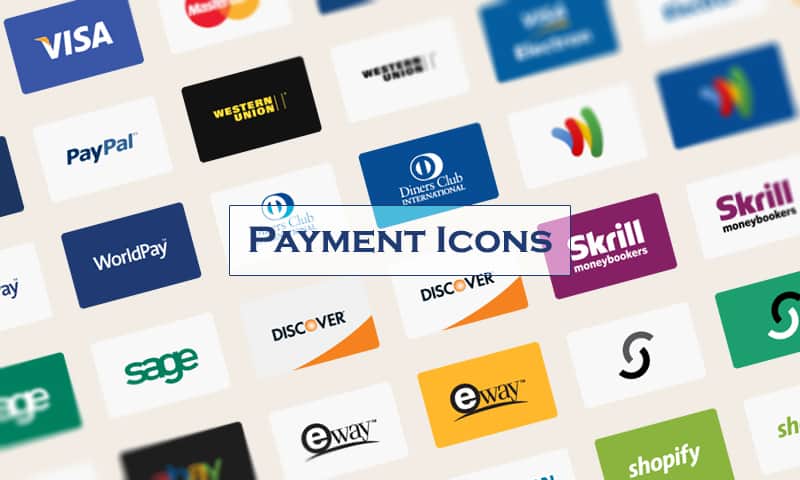
Simply speaking, the Shopify Payment icons are designed with the goal of giving customers a quick overview of the payment methods your online store accepts. In particular, payment icons are frequently included in your footer on your website, as it is an indispensable part of FREE Shopify themes, to provide a friendly perspective while ensuring endless data.
What’s more, they’re set up to be determined by your store’s payment settings, and they’re also enabled in the topic manager. As a result, you will have the ability to display, update, or remove Shopify Payment Icons without changing your payment settings, or by altering your topic code.
Nevertheless, in case your Shopify theme you’re using is not a free one and it doesn’t have the option to enable payment icons in the footer, this payment icon customisation won’t run.
How To Display Shopify Payment Icons?
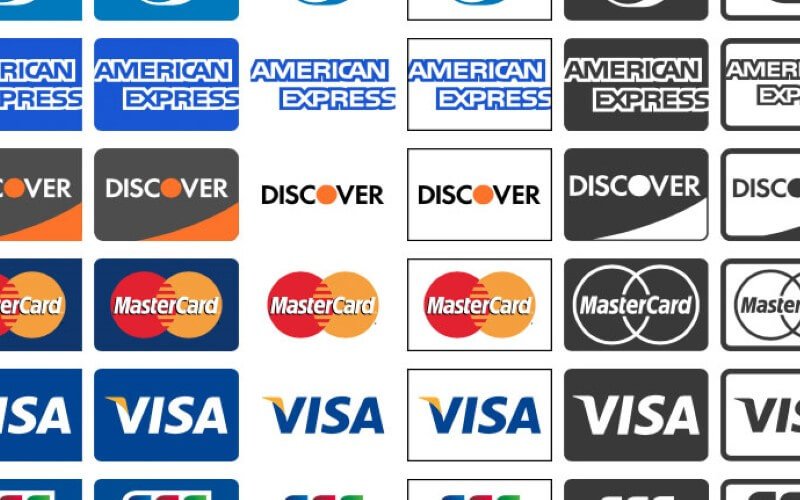
As you probably know, Shopify Payment icons may be readily shown or modified without having to change the original payment settings. In particular, it can even be done by just updating your theme code. As simple as it is, having a thorough understanding of this useful feature will allow you to get the most out of Shopify Payments.
How To Enable Shopify Payment Icons In Your Footer?
In order to customize the footer, the first step you have to do is enable the payment icons in your footer:
- Firstly, move to the theme editor.
- Then, press Footer.
- Check the option that says “Show payment icons”.
- Finally, click Save is finished.
Above is the way to enable Shopify payment icons in your footer. Can you do it on your own? If NOT, Arrowtheme is ready to assist you. In addition to this topic, we can help you solve every problem you face thanks to using our Shopify Website Packages. Our packages are the perfect choice regardless of any type and size of your business.
Simple Way To Edit Payment Icons
First and foremost, this step will allow you to alter the way that Shopify payment icons are assigned to your footer. By default, your theme displays the payment icons linked with the payment gateway you enabled in your admin’s payment settings area.
Not only that, you can also manually add or remove the payment icons that you want to display thanks to this customization. So, in order to edit the Shopify payment icons, you should follow the instructions below.
Edit With Desktops
To edit Shopify payment icons:
- To begin, go to Online Store > Themes in your Shopify admin.
- After you’ve found the theme you wish to change, visit Actions > Edit code.
- Then, click footer.liquid in the Sections directory. However, in case your theme doesn’t have this file, you have to go to the Layout directory and look for theme.liquid.
- After that, you must search for the following code in the file:
{% for type in shop.enabled_payment_types %}
Then, let’s replace it with codes below:
{% assign enabled_payment_types = ‘visa,master,american_express,paypal’ | remove: ‘ ‘ | split: ‘,’ %}
{% for type in enabled_payment_types %}
- Moreover, there is a list of payment providers separated by commas in the code you just pasted. They are: visa, master, american express, paypal.
- The final step is click Save.
Edit Payment Icons Via iPhone
- Firstly, tap Store on the Shopify app.
- Click Online Store from the Sales channels section.
- Then, you have to select Manage themes
- As soon as you find the theme that you expect to edit, let’s go to Actions > Edit code.
- After that, click footer.liquid in the Sections directory. If your theme doesn’t have this file, go to the Layout directory and look for theme.liquid.
In the file, you must look for the following code:
{% for type in shop.enabled_payment_types %}
And, replace it by the following lines of code:
{% assign enabled_payment_types = ‘visa,master,american_express,paypal’ | remove: ‘ ‘ | split: ‘,’ %}
{% for type in enabled_payment_types %}
- There is a list of payment providers separated by commas in the code you just pasted: visa, mastercard, American Express, and PayPal. Which payment icons appear on your online store depends on the payment providers you include in this list. You can customize the payment providers list to meet your demands.
- Finally, click Save to complete.
How To Edit Shopify Payments Icons Through Android?
- First of all, let’s tap Store on the Shopify app
- Then, click the Online Store under the Sales channels section.
- The next step is pressing Manage themes.
- After that, go to Actions > Edit code when you find the theme you wish to change.
- Then, you must click footer.liquid in the Sections directory. Besides, if your theme doesn’t have this file, go to the Layout directory and look for theme.liquid.
- The next steps are exactly the same as editing payments icons using desktop as well as iOS.
In Conclusion
All in all, this blog above is a summary of numerous helpful information about Shopify payment icons, especially the simple way to enable and edit them in the footer. Then, Arrowtheme hopes you will implement successfully according to our instructions.
Contact US – ArrowTheme:
– Email: [email protected]
– Facebook: Facebook.com/ArrowThemeTeam
– Website: ArrowTheme.com



