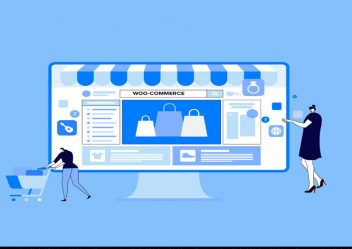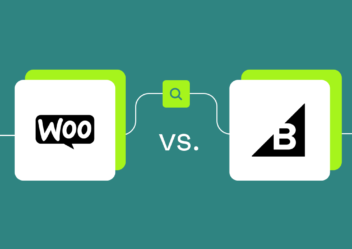Proven ways to stop contact form spam in WordPress
Contact form spam is one of the common problems that every website, especially WordPress websites have to deal with. Spambots will still target your site, no matter how big or little it is, clogging your inbox with irrelevant messages. Hence, if your WordPress are having issues with contact form spam in WordPress, it is better that you stop it as soon as possible. In this article, Arrowtheme will give you some outstanding proven methods to block wordpress contact form spam. Thus, let’s explore with us right now!
Why do you need to block contact form spam?
In terms of WordPress contact form spam, it is almost always automated. This is because it is carried out by “bots” that automatically disseminate spam, it is an issue even for small, unknown websites. Besides, these spam bots crawl websites looking for non-secure forms in order to send you spammy links via email. Moreover, they might even use brute force assaults to break into your login form. Hence, this is the reason why WordPress security is extremely vital. In addition, they may even hunt for flaws in your website’s forms in order to hijack them and deliver malware or spam to other people. In addition, this suggests that spam is more than just a bother. Spambots can be detrimental to your website and reputation.
>>> Read more: Why WordPress password protected page not working?
Proven ways to stop WordPress contact form spam
1. Selecting the best WordPress Form Plugin for Spam Protection
In fact, many WordPress contact form plugins don’t have spam protection built in. Those that do offer spam protection are frequently unreliable and difficult to utilize. Thus, choosing the finest WordPress contact form plugin is the most efficient strategy to prevent contact form spam. In this case, we highly recommend you use WPForms since it includes built-in “honeypot” spam protection. Besides, it also comes with built-in reCAPTCHA and custom CAPTCHA capability for fighting spam. To begin, you must install and activate this plugin. Then, let’s take a look at our step-by-step instructions on how to install a WordPress plugin if you don’t know. You will need to construct a contact form after activating the WPForms plugin.
First and foremost, you must go to WPForms >> Add New, give your form a name, and then, choose the “Simple Contact Form” template.
After that, WPForms will generate a simple contact form for you, complete with fields for the person’s name, email address, and message.
What’s more, this plugin will enable an anti-spam “honeypot” for you by default. In fact, this is a hidden field that users cannot see but which bots will attempt to fill out. Additionally, the form will be rejected as spam if that field is not filled out.
What’s more, this setting may be found under Settings >> General on any of your forms. Not only that, “Enable anti-spam honeypot” will be enabled automatically.
2. Block Contact Form Spam with the ReCAPTCHA Checkbox
The next effective way to stop wordpress contact form spam you can apply is to take advantage of the ReCAPTCHA Checkbox. Best of all, this method also works with WPForms’ minimal version. For more details, Google’s ReCAPTCHA is a free tool that you can employ in conjunction with WPForms’ built-in honeypot mechanism. Moreover, you must first go to WPForms >> Settings in your WordPress dashboard and then, select the “reCAPTCHA” option in order to add a reCAPTCHA checkbox to your form.
After that, you have to click on the “Checkbox reCAPTCHA v2” option to pick it. Then, you must go to Google’s reCAPTCHA setup page to obtain your Site Key and Secret Key. To continue, you need to click the blue “Admin console” button in the top right corner of the Google reCAPTCHA page.
Alternatively, you will be requested to login or create an account in case you aren’t currently signed into your G Suite account. Then, you will then be taken to a screen where you may register your website. For more details, you should begin by creating a label for your website. In reality, this is only for your personal use and will not be visible to other users. You need to select “reCaptcha v2” and the “I’m not a robot” checkbox option after that.
After that, you must type in the domain name of your website. Because you are logged into your Google account, your email address will already be there. You can, however, add more email addresses if you desire.
Then, at the bottom of the page, all you have to do is to check the box to accept the terms of service and click the “Submit” button.
Following that, you are able to see a page with a website key and secret key for your website.
Then, in your WordPress dashboard, you must go to WPForms >> Settings, then copy and paste the site key/ secret key. After that, at the bottom of the screen, you have to click the “Save Settings” option.
What’s more, the reCAPTCHA checkbox can now be added to your contact form. Plus, under WPForms >> All Forms, you need to locate your form and click to update it. After that, let’s click the “reCAPTCHA” field on the left hand side of the form builder once inside. As a result, a notification will appear informing you that reCAPTCHA has been enabled for the form. To proceed, you just need to click the “OK” button.
At the top of your form, you will see the reCAPTCHA logo.
After that, simply click on the “reCAPTCHA” field on the left to remove reCAPTCHA from your form at any time. Therefore, a notice will appear asking you to confirm that you wish to remove it. After completing your form, you must bear in mind to save it so you can add it to your website.
How to add your wordpress contact form spam to your website?
To begin, you must navigate to your Contact page and click to create a new block to add your form. By searching for it or browsing under “Widgets”, find the “WPForms” block.
Then, from the dropdown list, you need to choose your form, and it will be added to your page.
Moreover, the reCAPTCHA box should appear at the bottom of your form when you preview or view it.
Because it eliminates all automated spam submissions, this should dramatically reduce contact form spam on your website.
Block wordpress contact form spam by using Google Invisible reCAPTCHA
Coming to another way you must know to stop contact form spam in your WordPress website is to utilize the Google Invisible reCAPTCHA. In fact, there are some website owners who do not want users to have to click a box to submit a contact form. This is where reCAPTCHA’s invisibility comes into play. In general, the only difference between invisible reCAPTCHA and conventional reCAPTCHA is that there is no checkbox. Besides, when the form is submitted, Google will check to see if it was submitted by a bot. Additionally, if this is the case, Google will prompt you to complete an additional reCAPTCHA verification.
Alternatively, on your WPForms contact forms, you are able to use invisible reCAPTCHA. Basically, it is pretty similar to utilizing a reCAPTCHA checkbox as shown before.
Furthermore, when setting up reCAPTCHA with Google, the first distinction is that you must choose a different option. In this case, you have to choose the “Invisible reCAPTCHA badge” option instead of “I’m not a robot”.
After that, you must go to WPForms >> Settings and choose the “reCAPTCHA” tab, then choose the “Invisible reCAPTCHA v2” option:
Then, the invisible reCAPTCHA will now be used when you add the reCAPTCHA field to your contact form. Moreover, if users access your form, it will appear as follows:
In addition, as you can see, the reCAPTCHA logo will appear in the bottom right corner of the screen at all times. Plus, in case a visitor wishes to learn more about reCAPTCHA on your website, they can click on the logo. It will extend to include links to Google’s privacy and terms of service policies. Not only that, you should also change the privacy policies on your own website.
4. Using custom Captcha
In many cases, due to privacy concerns, some website owners do not want to utilize Google’s reCAPTCHA on their website, or they simply want something that is not branded. In that situation, it is better that you use the WPForms custom CAPTCHA extension, which is included in the Pro plugin. Simply speaking, it allows you to design custom arithmetic questions, CAPTCHAs, and other queries for use as validation. In order to install the Custom Captcha Addon, you must first go to WPForms >> Addons, find it, and click the “Install Addon” button.
After setting up, you must activate this addon. Then, you need to go to WPForms >> All Forms and open your contact form as soon as you install it. Plus, the “Captcha” field can be found under “Fancy Fields”. To proceed, you need to drag it onto your form by clicking on it and dragging it. It is best to put it directly above the “Submit” button.
After that, you must click on the Captcha area to modify it from the default math question and choose the type of Captcha you wish to use. For more details, “Math” or “Question and Answer” are the options.
In terms of the Math option, WPForms will generate random math questions if you select it, making it less predictable. Additionally, if you utilize the “Question and Answer” option, you should include at least a few questions to make it more difficult to predict because WPForms rotates them at random. In particular, don’t forget to save your form as soon as you are satisfied with it, then add it to your Contact page. As seen in the reCAPTCHA checkbox technique, you can do so by adding a “WPForms” block.
5. Prevent spam bots from seeing your form in WordPress
Last but not least, you can stop bots from viewing your form in order to avoid contact form spam. Specifically, you might achieve this by encrypting your form or only displaying it to members of your WordPress membership site. Although these techniques may be overkill for your standard contact form, in many circumstances, they may be useful. You could, for example, build a form for your email newsletter subscribers to submit questions if you host a monthly Q&A.
Password protecting your form using the visibility options in WordPress
To begin, you must set your page’s visibility to “Password Protected” under the “Publish” options. For your page, you need to create a password. In particular, for all users, this will be the same.
Besides, when users visit your page for the first time, it will return the result as the following image. In order to see the page and contact form, they will need to enter the password. Besides, they can use your form normally when they have entered the password. However, this approach has a handful of disadvantages. The default WordPress message will appear first on your page. “To see this password-protected post, enter the password below,” it says. In fact, it ‘s not easy to make changes to this.
Secondly, not only your form but also your entire page will be protected. If you want some content, such as FAQs, to be visible to all users, this could be inconvenient.
Password protecting your form by using a WPForms addon
If you have WPForms Pro, you may install the Form Locker extension. As a result, it allows you to password secure only your form, not your entire page.
You just need to go to WPForms >> Addons to install it. Then, let’s click “Install Addon” when you find the Form Locker Addon. In particular, it should turn on on its own.
Next, you need to go to WPForms >> All Forms and find the form you wish to secure. To edit it, you just need to click on it. You must go to Setting >> Form Locker. Once you have checked the “Enable Password Protection” box, you will be able to input your password and message.
All users will now be able to see your contact page, with only the contact form hidden. Before the password is input, the form will look like this:
How to show your contact page only to registered users?
Finally, only allow users who have registered on your site to access your contact form. You might use a membership site plugin to restrict access to your contact page to registered members only. Besides, in case you only want to provide a certain service to members, this is a perfect alternative. Following that, you are able to do this with a number of amazing membership site plugins.
In conclusion
Overall, Arrowtheme wishes you can know how to stop wordpress contact form spam through several proven ways we suggest above. If you can’t do it on your own, let Arrowtheme know, then our WordPress experts with WordPress packages will come up with the best solution for you. Best of all, we are having a upto 30% discount program for all of our WordPress services. Hence, let’s grab this great opportunity by leaving your information on our CONTACT FORM now!