Why WordPress customizer not working and how to fix it
WordPress customizer not working is a common error message which users will probable face when working with WordPress. In this tutorial, Arrowtheme will digging into this errors and learn how to fix this problems properly.
What is WordPress customizer?
WordPress comes with a built-in theme customizer that permits you to easily make changes to your site design in real time. While every theme comes with some level of support for the default customizer options, many themes includes additional tabs and options to the WordPress theme customizer, so you can customize your theme with ease without any coding knowledge.
However, the WordPress customizer sometimes suddenly shuts down for some unknown reason. Common symptoms are the preview stops loading or the settings remain unsaved. So how to fix this problems?
In next past, we will be spelling out why your WordPress customizer stops working as well as suggesting some workable solutions.
Why WordPress customizer not working?
There are some reasons why your WordPress Customizer doesn’t work such as plugin conflict (conflict between 2 plugins), plugin script error in your preview, or the 500 – Internal Server Error. Besides, it could be your server not having enough memory to run all of the software installed, which contains WordPress, themes, and plugins. Also, having different WordPress addresses (URL) and site addresses (URL) also lead to the Customizer not to work properly.
- Plugin Conflicts
- Different WordPress Address and Site Address
- Missing or Invalid Menu Items
- 500 – Internal Server Error
- The Final Solution on How to Fix WordPress Customizer Not Working
How to fix WordPress customizer not working?
Before we get started, ensure that you update your WordPress, active themes, and plugins to the latest version, as well as backing up your site. Before doing anything else :
- Ensure that you have updated WordPress to its latest version
- Update your active theme and plugins to their latest versions
- If you use a child theme, switch to the parent theme instead
Problem1. Plugin Conflicts
The most popular reason for the defective Customizer is a plugin conflict. It can lead to the Customizer Preview to stop loading or part of it to stop working properly. Even if you don’t make any changes to your site or haven’t installed any new plugins, this error is still caused by the previously installed plugin, for instance, the plugin leftovers on your site.
Solution:
In case you don’t know which plugin lead to the conflict, then just disable all plugins and see if it fix the Customizer problems.
- If you use a cache plugin or server cache, you need to delete its cache content and disable it.
- Deactivate all of your plugins at once.
- Clear your browser history and go Appearance > Customize to see if it works. If it works well, there is an ability that your server is not having enough memory.
- Re-activate plugins, one by one.
- After each activation, go to Appearance > Customize to see if it works. If the problem appear, then you’ll know which plugin needs more attention.
When you’ve seen the plugin that breaks your Customizer, you can:
- Keep that plugin activated and deactivate all other plugins.
- Move Appearance > Customize to see if it works.
- If it works, it’s probably not the plugin conflict but your server is not having enough resources.
- If it doesn’t, then you’ve found a plugin leading to conflict.
Problem 2. Different WordPress Address (URL) and Site Address (URL)
Different WordPress addresses (URL) and website addresses (URL) will causes the preview not loading. To prevent this from occurring, your WordPress address and website address need to be alike.
Solution:
- Move in to your WordPress Dashboard.
- Navigate to “Setting,” select “General.”
- Edit the “WordPress Address” and “Site Address” options.
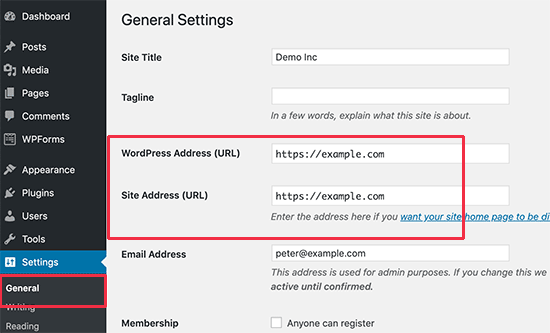
- “Save Changes” to save your settings. You can now go to Appearance > Customize to see whether it works properly. Note: Different URLs are also the reason behind the Too Many Redirects error in WordPress.
Problem 3. Missing or Invalid Menu Items
Another reason causing the WordPress Customizer to stop working is the missing or invalid menu items. If you deleted any pages or posts added to your WordPress menu, there could be some blocking problems
Solution:
- Move to Appearance > Menu to check if there’re any invalid items.
- Locate the invalid menu items and then you remove them.
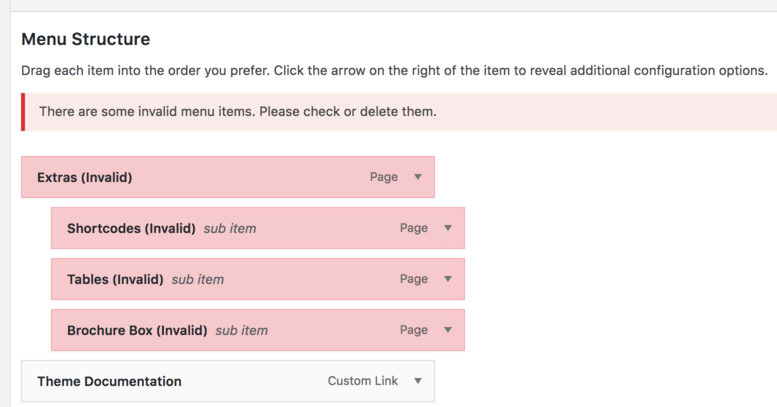
Problem 4. 500 – Internal Server Error
When you try to save the Customizer settings and this issue appear, then you might have to consider these major reason:
- The server is using an old version of PHP.
- The server is running out of resources.
- PHP has an issue processing the request.
Solution
The server is using an old version of PHP
If your server has an outdated version of PHP, the WordPress Customizer won’t load and appear an error like this: “Parse error: syntax error, unexpected T_FUNCTION in…”
Contact your hosting company to ask them which version of PHP your site is using. If it’s lower than 5.4 and require them to update it to the latest version. Your PHP version is great to be be at least 5.6 or better yet, 7.0.
The server is running out of resources
In this situation, you need to contact your hosting company and ask them if the server is running out of resources. If yes, ask them to allocate more memory to your PHP. Your host company will be able to solve this by updating the PHP configuration.
PHP has an error processing the request
You need to check the PHP error logs to see if there’re any issues. If you aren’t able to interpret the data, contact your hosting provider and they support to check the PHP error logs, as well as deciding the root cause of the error.
5. Other reasons
In case you’ve tried all of the possibilities above but the WordPress Customizer is still not working, and you have no idea why the issue appear, then you should try out this method.
Follow the code snippet below to the file functions.php of your child theme, and see if it helps to fix the issue.
remove_action('shutdown', 'wp_ob_end_flush_all', 1);How to fix Theme Customizer Not Saving
- Check if there is a problem with the theme or the plugins,
- Ensure you don’t have any error in your CSS preventing it from saving,
- Check that your wp_options table is correctly structured with a primary index.
This is how the wp_options table should be structured:
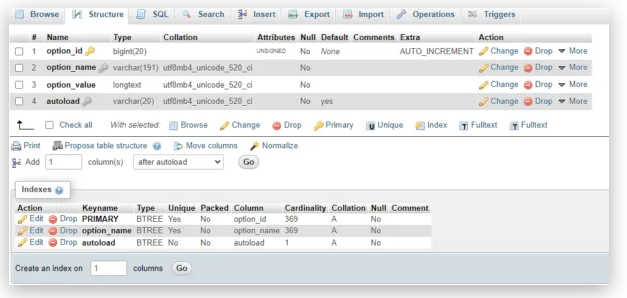
My wp_options table was missing the primary key.
To add a primary key,
- Move your database in phpMyAdmin
- Navigate to wp_options
- Move to the “Structure” tab
- Go to the “More” link on the option_id row
- Click “Primary”
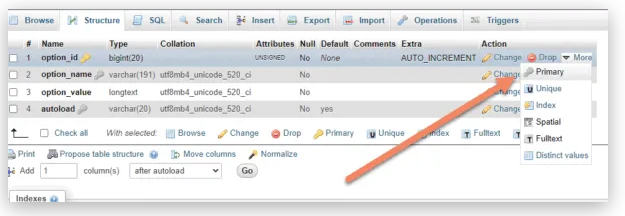
Now you should be able to save changes made in the theme customizer.
When you click “Primary”, you may see an error that says “duplicate key 0 for primary“. In that mean you have two or more rows in the table that have “0” as their ID.
It is because you were operating the website without a primary key set and it threw everything into an ID of 0.
To resolve it, either delete those rows, or if you have a copy of the table, you might want to drop the contents of that table and re-upload.
Wrapping Up
So these were the some useful methods to fix the wordpress customizer not working. If you still find it difficult to follow this guide or any further questions regarding WordPress, then you can get in touch with our experts for support with an amazing response time.
Besides, whether you are looking to build robust ecommerce websites, redesign existing websites, or seeking a professional maintenance & Support service, our WooCommerce Development Packages provide you with a team of experts who are ready to help you achieve your business goals. Especially, you can get up to 30% off for all of your WordPress services.
You can reach us at Here. We’ll be happy to provide you with a free consultation



