How to Add Paypal to Shopify: Simple Step-by-Step Guide
A Shopify store is simple to set up. Many people own Shopify stores these days. People can also pay for their purchases at these Shopify stores using various methods. Moreover, people frequently have questions about How To Add PayPal to Shopify.
So in this blog, ArrowTheme will give you the simple guide you need to know about How to add PayPal to Shopify. Thus are you ready? Let’s explore.
What is Paypal?
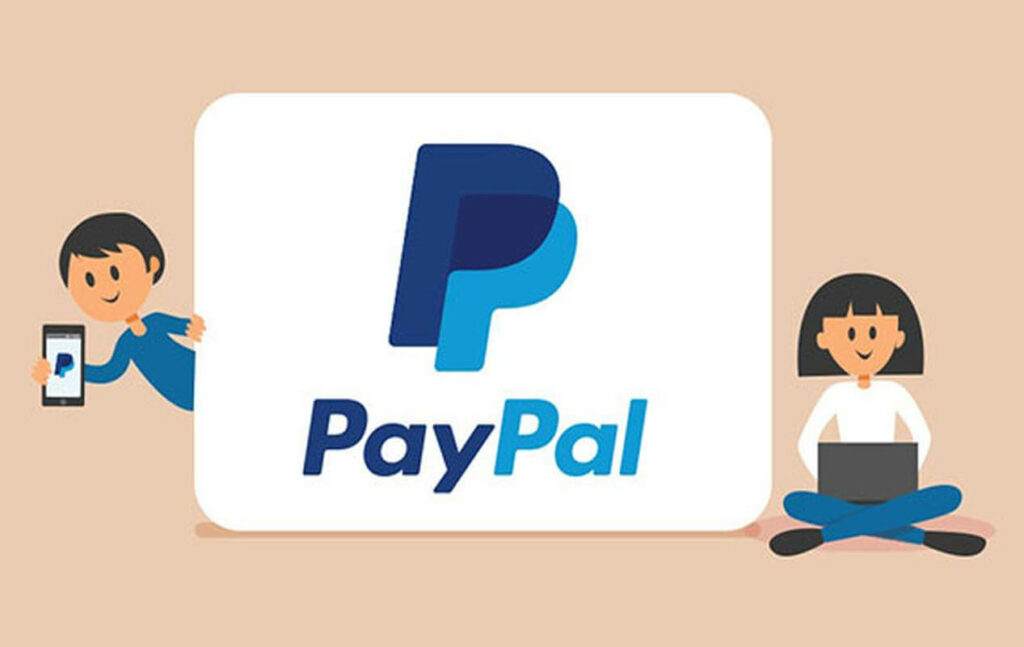
Paypal is an online financial service that lets you pay for items with a secure online account. Moreover, you enter your bank account, credit card, or debit card information, and you may choose which of your cards or accounts PayPal will use when you make a payment. You can also make one of them your default payment method, which will be utilized unless you change your mind.
Why Should You Add Paypal to Shopify?

PayPal is one of the most well-known and generally recognized payment gateways. Therefore, PayPal is trusted and used by lots of people to pay for their goods and services.
Secondly, PayPal’s charge-back tool allows buyers to dispute any costs that they did not complete. Therefore, it provides customers the confidence to buy from a website they have never used before.
Thirdly, while PayPal, like any other payment gateway, charges transaction fees, these fees are kept to a minimum due to the large client base.
How to Add Paypal to Shopify?
Step 1: Make sure that you have both a Shopify Account and a PayPal Account.
2. Log into your Shopify admin panel and click the ‘Settings Tog‘ in the left corner.
3. Select ‘Payment Providers‘.
4. A ‘PayPal section‘ will appear. So you have to select the ‘Edit‘ option.
5. Pressing the deactivate button to confirm that the device has been deactivated. Because it is important to deactivate the PayPal account. Therefore, it can properly configure PayPal accounts and quickly give Shopify access to issue refunds in the future.
6. Activate your PayPal account in the PayPal section. You’ll also need to enter your password. If you’re connected to your PayPal account in the same browser, it’ll already be selected. So all you have to do is click “Grant Permission.”
7. A ‘PayPal Permissions Page’ will appear. To complete the PayPal/Shopify integration, you must click the ‘I Give Permission‘ button.
8. Complete a PayPal Test Transaction after you’ve completed the setup to check everything is working properly.
Conclusion
In this blog, ArrowTheme has already mentioned the way to add PayPal to Shopify. However, if you have any questions about this topic, please contact us.
Contact US – ArrowTheme:
– Email: [email protected]
– Facebook: Facebook.com/ArrowThemeTeam
– Website: ArrowTheme.com



