How to Fix Shopify SSL Pending & SSL Unavailable
SSL (Secure Sockets Layer) is a fantastic tool for ensuring the security of Internet communications. It is unavoidable in the businesses of Shopify merchants. As a result, when SSL disappears from their Shopify stores, they may become very upset and anxious.
This incident may cause some security issues, which will have an impact on the operation of your business. That is why ArrowTheme has this article. This blog will bring you information about How to add an SSL Certificate to fix Shopify SSL pending or SSL unavailable.
What is an SSL Certificate?
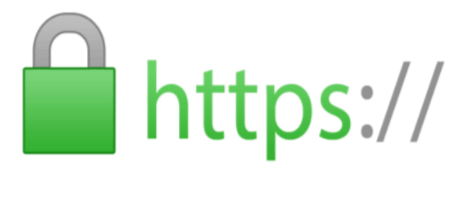
SSL is the Secure Sockets Layer. SSL certificates, also known as digital certificates. They are small data files that digitally link a cryptographic key to the information of a business.
On a web server, the SSL certificate is in charge of activating the padlock and the HTTPs protocol. It provides a secure connection between a web server and a browser. So SSL is used to protect sensitive information like emails, credit card numbers, passwords, and transactions.
SSL certificate association:
- A hostname, domain name, or server name.
- A business’s identity and location.
A business must install the SSL certificate on its server to establish a secure connection with browsers.
When your web server already has an SSL certificate, HTTP will be converted to HTTPs. The letter “s” stands for “secure”. Furthermore, when you visit a website that has an SSL certificate and depending on the certificate kinds you install and the browser you are using, a padlock or green bar will appear in the browser.
Advantages of having an SSL Certificate on your Shopify store
SSL certificates are a critical standard for online security and building client trust.
For example, when you’re logged into an unsecured website, your traffic is vulnerable to hackers. Because they can steal your passwords, credit card numbers, and checkout page data easily.
Therefore, the padlock icon indicates that the site is secure. Moreover, the data communicated to and from your entire sitemap is secure.
When customers see the padlock icon in the browser next to your site’s URL, they can be sure that their personal information will not be threatened when they purchase from your company.
Google Search has also noted that encrypting your website is important for ranking well in search engines. Because optimizing for Google search also increases your company’s visibility and sets a good example for new visitors.
For increasing sales and pleasing Google Search, there’s no reason not to secure content across all of your domains by migrating from HTTP to HTTPS.
Shopify will provide Free SSL Certificates or not?
They certainly do!
Shopify has made it simple for shop owners to use SSL certificates for encrypting their online stores. They ensure that each online customer is protected from data theft by providing free SSL certificates for Shopify stores.
Therefore, you can move all of your Shopify-hosted store pages to the more secure HTTPs protocol with just a few clicks. All you have to do is enable it to switch your sites to HTTPS rather than HTTP.
How to add SSL to Shopify?
When you log in to a newly created online shop, Shopify automatically generates and installs SSL certificates through all URLs after your domain is connected.
Assuming that your host and any CDNs you use use SSL, your SSL certificates will be validated. Moreover, your online store will be secure. After that, you need to update your HTTP sitemap.
You can check whether the SSL certification was successful by navigating around your site and ensuring that each URL has the prefix HTTPs rather than HTTP. If they do not, the padlock icon will not appear in the browser.
SSL encryption can fail because of content errors, domain misconfiguration, and site refresh delays. In case Shopify’s free SSL certificate does not load on your online store, you will see a warning that says Shopify SSL Unavailable or Shopify SSI pending.
What is Shopify SSL Pending or SSL Unavailable?
SSL is no longer available on Shopify, which means that SSL will no longer provide a secure connection between a web server and a visitor’s browser.
Reasons why SSL is not available on Shopify
After you add your custom domain, a new SSL certificate is created automatically. This procedure could take up to 48 hours to complete. In your Shopify admin, an error message stating SSL Unavailable may appear. Here are some security errors you may encounter when visiting your online store:
- Your connection is not private – Google Chrome
- Your connection is not secure – Mozilla Firefox
- There is a problem connecting securely to this website – Microsoft Edge
How to fix Shopify SSL Pending?
Pointing your A record to Shopify
1. Add your custom domain to your Shopify store
- STEP 1: Open Domains section. Browse to the Online Store and then Domains in your Shopify admin.
- STEP 2: Click Connect existing domain.
- STEP 3: Enter the domain. Enter the domain you want to connect to. For example: arrowtheme.info.
- STEP 4: Click Next. Now is the time to set up the existing domain to Shopify.
2. Set up the existing domain to connect to Shopify
If you bought your domain from a third party, you must make the following changes to the DNS settings:
- Your A record should be directed to the IP address of Shopify. This is the IP address 23.227.38.65.
- Shops.myshopify.com should be the destination of your www CNAME.
Other things like email forwarding, may be affected when you are editing these settings. So you can contact your domain provider to see how your DNS settings have been changed or affected.
Notice: Only A records are associated with your domain. If you already have one A record associated with your domain, delete it before changing your DNS settings to direct your A record to Shopify’s IP address.
- STEP 1: Sign in. Log in using the account you set up with your domain provider.
- STEP 2: Go to the DNS settings. Look for your domain management area, DNS configuration, or something similar.
- STEP 3: Edit your A record.
- Modify your A record to direct to Shopify’s IP address (23.227.38.65).
- In the domain settings panel, there may be drop-downs or editable fields, or you may need to check boxes or edit a table.
- Enter or choose the @ symbol or the A record.
- Enter the IP address of Shopify (23.227.38.65).
- STEP 4: Save the A Record. On the screen, click the Save button.
- STEP 5: Look for the CNAME record. In your DNS settings, find the CNAME record.
- STEP 6: Change your www CNAME.
- Change the www CNAME record to shops.myshopify.com.
- Some domain providers require the entire subdomain. However, in many cases, you only need to provide the prefix without the dot. CNAME records should be directed to a domain name rather than an IP address.
- STEP 7: Save the CNAME record. On the screen, click Save. It’s now time to check your connection in Shopify. Please click Verify connection in your Shopify admin to confirm the connection between your custom domain and your store.
Note: It may take 48 hours to direct your custom domain to your Shopify online store. However, in case you have any questions or want to set up your third-party domain. So you can contact your provider.
Edit the DNS setting for your domain
From the Domains section, you can view and modify the DNS settings as follows:
- A Record
- CNAME Record
- MX Record
- TXT Record
- AAAA Record
- SRV Record
Note: Before making changes, you must first comprehend the A Record and the CNAME Record. When you delete these records, your domain is no longer linked to Shopify. Therefore, visitors to your domain name will be unable to find your online store.
- STEP 1:: Go to the Domains section. Go to Online Store > Domains in your Shopify admin.
- STEP 2: Decide on a domain name. Choose the name of the domain that you want to modify in the Shopify-managed domain sections.
- STEP 3: Choose DNS Settings.
- STEP 4: Change the DNS settings. You can change the DNS settings following:
- To create a new record, click Add Custom record > select the record type, and then enter and confirm the data.
- To edit an existing record, click Actions > Edit > enter and confirm the information.
- For deleting a record, go to Actions > Remove > click Remove again to confirm.
Make certain that your online content is secure
Here are some suggestions to help you secure your online content:
- Shopify or a server that publishes over HTTPs should host all of your online store’s content.
- Keep your video content on a service that uses HTTPs to publish.
- Web fonts must be published over HTTPs from their source if you use them.
- CAA (Certification Authority Authorization) records should not be used. If they are required, add the following Certificate Authorities to each CAA record:
letsencrypt.org
digicert.com
globalsign.com
7. Conclusion with Shopify SSL Pending
If you have already read our detailed instructions above, ArrowTheme believes you can quickly resolve the Shopify SSI pending issue. SSL certificates are critical to the success of your Shopify online store. So make sure you understand everything about them. Hopefully, this article brought you useful information about Shopify SSI pending.
Furthermore, our Shopify Packages will be exactly the right choices for your Ecommerce business if you need the full solution to help you.
Contact US – ArrowTheme:
– Email: [email protected]
– Facebook: Facebook.com/ArrowThemeTeam
– Website: ArrowTheme.com



