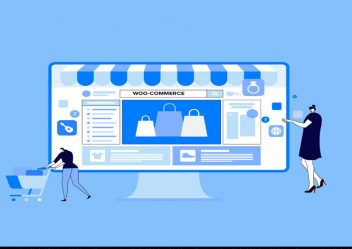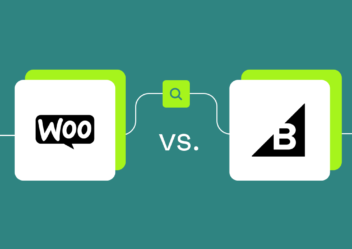WordPress multisite: Everything you must explore to manage your WordPress network efficiently
If you have been using WordPress for a while, there is a good chance you have got a few sites up and running. Besides, in case your sites share a few characteristics, you might question if there is a better method to manage them than as single installs. Hence, WordPress multisite is exactly all you are looking for. Simply speaking, it helps you construct a network on your WordPress installation, allowing you to host as many sites as you like in that network on a single WordPress instance. In this article, Arrowtheme will let you know an effective way to manage your WordPress network. Then, let’s explore with us right now!
What is WordPress multisite?
When it comes to WordPress Multisite, it is considered as a type of WordPress installation that allows you to create several sites from a single WordPress dashboard. To put it plainly, it is a feature that you may add to an existing WordPress website or a new one. Moreover, you need to add a few lines of code to a handful of files in your WordPress installation to enable WordPress Multisite. Then, the next thing you must do is to start building your network of sites. As a result, while the existing site will remain in place with the same URL, new sites will be placed on top.
User roles of WordPress multisite
As soon as you install WordPress Multisite, you will become the network administrator. Plus, it also means that you have administrator capabilities for any site you build on your network. Besides, you may also give others permission to construct their own sites within the network and assign them as site admins. Moreover, site administrators have less access than network administrators. What’s more, you are able to install themes and plugins as a network admin. However, keep in mind that a site admin can activate them for their site, but not install new ones. Basically, this keeps your network secure since you don’t want site administrators to upload code that could compromise it.
In addition, site administrators are allowed to add new users. However, they will only have access to the sites to which they have been added, not the entire network. Plus, because users are only saved once for the whole network, you can grant existing users access to additional sites without requiring to create a new account.
WordPress Multisite and Domain Names
The domain names are another significant distinction between a conventional WordPress installation and a Multisite network. Besides, the URL of your network is the same as the one you used to set it up. As a result, in case your website is located at mysite.com, the network is also located there. Best of all, you can choose whether the sites will utilize subdomains (site1.mysite.com) or subdirectories (mysite.com/site1) when you enable Multisite. Not only that, you can also map other domains to your network so that individual sites act as though they are on their own domain. For instance, to site visitors, the site appears to be running on its own WordPress installation.
This can be said that WordPress.com is the most well-known example of a WordPress Multisite network. For more details, it supports millions of websites of various sizes. Specifically, from mommy bloggers to huge organizations. What’s more, WordPress.com does it by managing data in a number of unique and complex ways.
>>> Maybe you are interested: Proven ways to stop contact form spam in WordPress
What are the benefits of WordPress multisite?
More effective code
One of the most outstanding advantages of WordPress multisite is more effective code. In fact, having numerous sites on the same network equals fewer lines of code. There is only one set of core WordPress files and one copy of each theme and plugin, regardless of how many sites they are activated on. This means your network uses less server space than if each site had its own WordPress installation. In addition, as you add more sites, the more this adds up. Furthermore, it might help you save a lot of money on hosting and time by keeping your code current.
More efficient development
If you are creating custom themes for websites, you can have a base theme that you utilize as a starting point. For more details, this could be a beginning theme, a framework theme, or a simple parent theme. Besides, working in WordPress Multisite enables you to install a WordPress theme only once. Then, you can utilize it as a parent theme for the themes active on various sites in your network, resulting in saving you time.
For instance, we generated a framework theme for all of my sites when we first started doing client work. We used to install it in every fresh WordPress installation for every client. Then, we develop a child theme for the site to activate. Now, on our Multisite network, we only have that framework theme, and each site has its own child theme.
In particular, this is especially handy if your sites will have similar design components. For example, in case you are establishing sites for different divisions of a company, you may create a parent theme with all of the common design and layout features. After that, you can create a child theme for each site and activate it for the appropriate site.
Additionally, this will eliminate the need to save multiple copies of your parent theme. Not only that, it also enables you to show information from other sites in the network across all of your company’s websites. As a result, it allows you to construct more than just a collection of individual websites.
Manage more effectively
Alternatively, keeping your WordPress Multisite network up to date is far more efficient than keeping several WordPress installations up to date. Additionally, no matter how many sites your network’s themes and plugins are active on, you only need to update them once. Furthermore, when you are running a theme or plugin on many sites, thorough testing is very crucial. This is because you will need to test on all of the relevant sites.
Best of all, you can take advantage of our WordPress packages in order to check and update on your staging network before pushing them live. Our packages not only include Development and Updates services, but also comes with Maintenance & Support services that can help you solve every problem on your site. In particular, we are running a upto 30% sale program for all of our WordPress services. Hence, no matter what your needs are, we also deliver you the best solution. Just need to CONTACT US to take a grip of this deal!
Most common use cases of WordPress multisite
1. Personal websites
If you have multiple personal sites, consolidating them into a single Multisite installation will save you a lot of time and resources. You need to keep all of your personal websites on a single Multisite network for these reasons:
- First and foremost, they share a code base (the parent theme and a number of plugins).
- Secondly, it saves space on the server as well as time updating them.
- Thirdly, you may want to display data from one of my network’s sites on another.
We suggest you should use domain mapping to map distinct domain names to each site, so they appear to be independent sites to users.
2. Business sites
In case you’re running multiple sites for a lot of divisions of a company, choosing WordPress Multisite is the best method for you to save time. All you have to do is to update one WordPress installation. Hence, you will be able to exchange data and users across sites, as well as use the same parent theme and plugins. In reality, this will save time both during the development of the site and later when it is managed.
3. Hosting Client Sites
You should have a checklist of WordPress plugins you would install on each client site when starting constructing them. For each of them, you also need to use the same parent theme. Besides, you can save time and effort by consolidating all of these sites into a single network and updating the code there. It also means that you just have to secure and back up one WordPress installation. In addition, you can utilize domain mapping to link the client’s domain to their site, which will affect both the admin and public panels. Thanks to this way, your clients won’t be bothered by the fact that you are hosting their site with WordPress Multisite.
4. Intranets
Coming to another common use case of WordPress multisite you can’t ignore is Intranets. Even if you don’t want to use Multisite for your public-facing site, you might discover that having one large WordPress site or numerous smaller ones works better for your company intranet.
What’s more, when you use WordPress Multisite for a company intranet, you can:
- First of all, you can create separate sites for each section and offer employees access to the one they need.
- Secondly, you are able to simply create a user for each employee and grant them access to the site they require.
- Thirdly, you can share material across sites, such as showing updates from a central site on the separate sites’ homepages.
In short, this technique will be far more effective than any other due to user management alone.
5. Community Networks
Community organizations and networks require an internet presence, but it can be costly. Using a WordPress Multisite network to host the websites of various groups can save money while also allowing those groups to network with one another. Alternatively, you can utilize plugins to allow site users to follow each other’s blogs and communicate with one another in the admin screens, as well as share content between sites. Best of all, you might save a lot of money in case you only have one WordPress installation to host.
6. Monetization
Using a WordPress Multisite network to commercialize WordPress is a fantastic idea. For instance, edublogs which hosts educational sites and blogs, are examples of businesses that have made money by offering individuals sites in a network. Moreover, you can utilize your base site to host a page that allows visitors to construct their own site on your network for free or for a fee. Then, you can provide blog owners with plans that range from free to premium, with several levels in between. Best of all, you may utilize the network admin to help blog owners and establish a community of users by providing support and communicating with them via notifications and updates.
How to enable a Multisite Network in WordPress?
You will need to install WordPress after choosing a hosting provider. You must connect to your website using an FTP client like FileZilla once your installation is complete. Then, in your web host’s cPanel, you need to locate and change the wp-config.php file. Then, immediately before “That’s all, stop editing! Happy blogging”, you have to add the following line:
1 /* Multisite */2 define('WP_ALLOW_MULTISITE', true);
Then, you need to log out of your cPanel and save your wp-config.php file. After that, you must go to your WordPress website and log in. For more details, you have to go to Tools >> Network Setup after logging in. This is where your WordPress Multisite Network will be configured. You can choose whether you want network sites to be on their own subdomain or subdirectory on the network setup screen.
In fact, this is significantly crucial because after making a choice, you won’t be able to change it later.
What’s more, in case you choose subdomains, you will need to alter your domain mapping DNS settings. Then, you must type a name for your multisite network and an admin address in the network details box. You will see the code you need to add to your wp-config.php and .htaccess files on the next screen. Plus, both files are located in the root directory of your WordPress installation. You should reconnect to your website using an FTP program, then access and edit these files by pasting in the WordPress code.
Then, the WordPress Multisite Network will appear on your WordPress admin bar the next time you log in once you have changed both files.
How to set up a multisite using subdomains?
You will need to create a subdomain with an asterisk as the subdomain name if you want to use subdomains for your multisite network’s websites. Besides, a wildcard subdomain is what it’s called. For instance, in case your WordPress installation is www.example.com, you have to create the subdomain *.example.com.
In order to do so, you must go to your WordPress hosting account’s cPanel dashboard and log in. In this case, we instruct you how this looks in the Bluehost dashboard. Of course, your dashboard may look different if you are using a different host or domain registrar. Then, you must scroll down to the Domains area of your Bluehost account dashboard and click Subdomains.
After that, you need to fill in the subdomain area with an asterisk (*) and choose your main domain from the drop-down menu on the next page. After making your choice, cPanel will automatically detect and display the document root in the area below. In order to add your new wildcard subdomain, you must click the Create button.
How to configure WordPress Multisite Network settings?
After you have set up your multisite network, you must double-check your settings to make sure that your site functions correctly. This is something you can do from your WordPress dashboard. To begin, you must log in to your WordPress website and select Sites from the drop-down menu. Then, on the top left side of your admin page, you have to select Network Admin >> Dashboard. Moreover, you can manage websites, users, themes, plugins, and settings for your WordPress multisite installation from the fly-out menu.
Furthermore, you can set default themes, page and post text, welcome emails sent by WordPress to new users, and more under the multisite network admin settings tab. More essentially, you must bear in mind that any changes you make to the multisite network admin settings will affect all of your multisite network’s sites and users.
How to manage sites on your WordPress network efficiently?
On the Sites tab, you are able to manage all of the individual websites on your WordPress multisite installation. For more details, you can add, delete, deactivate, and archive websites in your network using the multisite dashboard. Plus, when you deactivate a site on your multisite network, it becomes invisible to your multisite users as well as any website visitors. In particular, “This user has elected to delete their account, and their content is no longer available”, says the notification while trying to access a defunct website.
Plus, websites on your WordPress multisite network that have been archived are only visible to the network’s super admin. Furthermore, the notification “This site has been archived or suspended” will appear to anyone trying to access an archived website. In addition, the super admins of WordPress multisite network can mark a website on the network as spam. Therefore, this renders the website inaccessible to all users. Alternatively, when you delete a site, it is permanently removed from your network.
Wrapping up
To sum up, WordPress multisite can conserve disk space and make you more efficient whether you are building your personal website, client website or anything else. Besides, it can be used for a variety of purposes, including personal sites, hosting client or community sites, company sites and so much more. Overall, we hope you can learn the basics of WordPress Multisite and how it works from our article.
What’s more, Arrowtheme also offers WordPress website packages that includes every WordPress service you need to build and develop your website. In particular, at this time, we are having a sale program that sells upto 30% off for all of our WordPress services. Thus, what are you waiting for without filling out our CONTACT FORM right now!