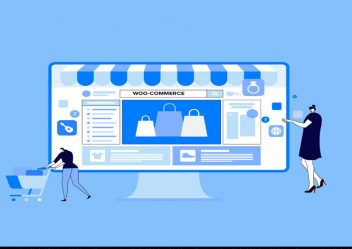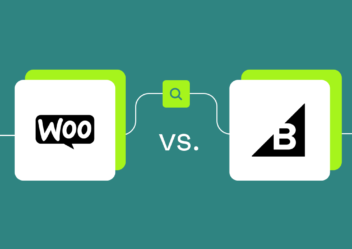How to remove uncategorized category in WordPress for your website
The category in WordPress is one of an important element to clarify your website’s content. Also removing uncategorized category not only help to improve your website quality but also it help to increase the readers’ satisfaction. In this guide, we’ll show you how to remove uncategorized category in WordPress for your website.
What is the uncategorized category?
As you know that the tags and categories are two outstanding and commonly used functions. A category relates to a taxonomy, which is applied to group and choose related posts together. While tags are completely optional, a WordPress default category is compulsory and unremovable.
In other ways, tags appear only when you add them to your post and it is great when your post doesn’t have any tags or have unlimited tags. However, your post always belongs to one category whether you classify it or not. The default “Uncategorized” category; as a result, will automatically showcase along with your post when you don’t categorize it.
This type of category helps webmasters to order their content. In fact, it is meaningless and supports nothing to attract readers’ attention and compete against other competitive web pages on the SERPs
Why you should avoid using the uncategorized taxonomy
In today’s day and age, content marketing is an important element to include in the marketing mix, with blogging or content articles being a key player in the game. Content creation and publishing, such as articles on a blog, for instance, is essentially the process of generating and sharing knowledge, insight and expertise with an audience that is eager to learn and interested in the same or similar topics.
Seeing ‘Uncategorized’ scattered through some or all blog posts can have a few repercussions:
- It could be confusing for your reader. They may be uncertain as to which forms of content your website releases,
- It indicates a badly structured site. With no logical order to your content the overall user experience of your site may lose some points in the eyes of your site visitors,
- It may make your brand look careless or negligent,
- It makes searching for similar or related content difficult for your reader.
For taxonomies, it is quite easy to delete a category or tag once they are set up, however, this can’t be done with the default category set up by WordPress. In fact, the default category cannot be removed it all. Instead, a few workarounds exist to solve this.
How to remove uncategorized category in WordPress for your website
Let’s take a look at 2 straightforward method that we highly suggest you to effectively remove the “Uncategorized” category.
Option 1: Rename the Uncategorized category
Although you cannot delete the default category of Uncategorized you can rename it. If you have just generated your site and have not started publishing post content, this is a great solution to implement before you deploy your website.
- To rename the category, login to the WordPress dashboard and move to Posts > Categories.
- Here you will see the Uncategorized category.
- Go to the category name and you will see a few menu options pop-up. Click Edit.
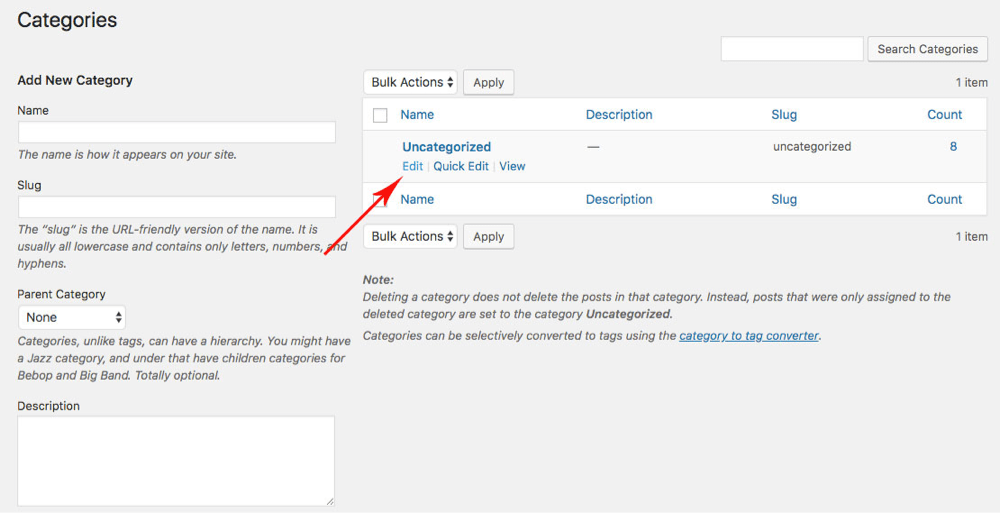
This will take you to a new screen.
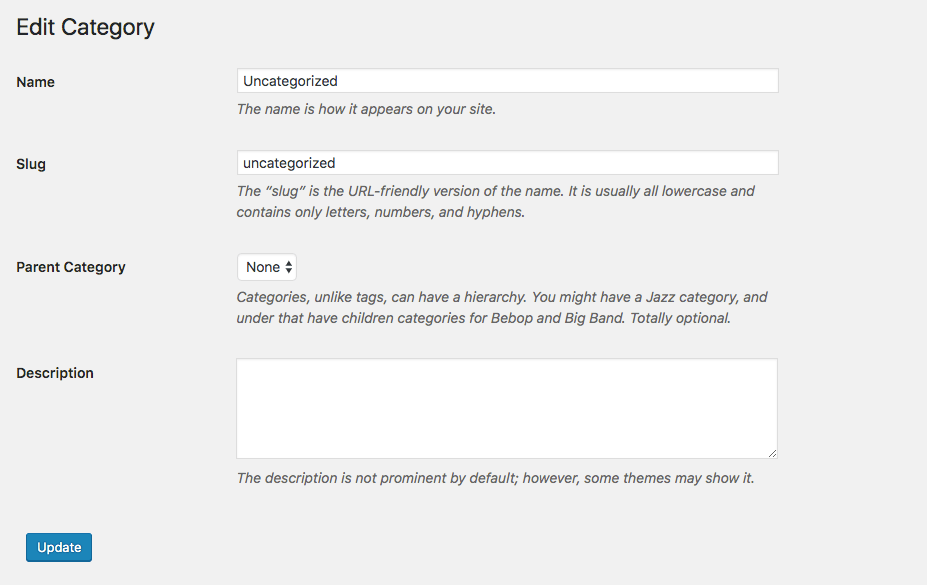
Here you can enter the new name of a category that is relevant for your blog or website. If you would still like to generate a fallback category of sorts, we recommend you to rename this to something like News for example.
Ensure to rename the slug as well to ensure that your URLs create correctly. After completing, click Update.
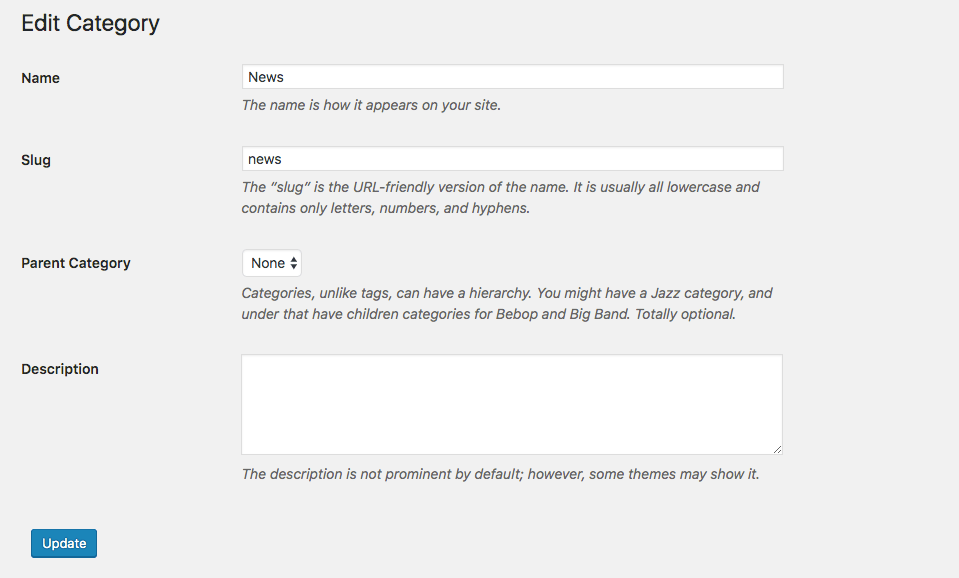
As mentioned above, this is a great method if your website is still in development. If your website is live, and you have renamed the Uncategorized category, we suggest setting up redirect/s to preserve the URLs that may have been changed to avoid returning 404 errors.
There are two options for this:
Moreover, if you don’t want to intergrade a plugin, you can set up 301 redirects manually. This ask adding code to the .htaccess file in your server. We outline this process in detail in this blog post.
Option 2: Generate a new default category
- Moreover, another option for solving the Uncategorized category is to generate a new default category.
- To do so, simply go to Posts > Categories and enter the new name for the default category in the left-hand side column.
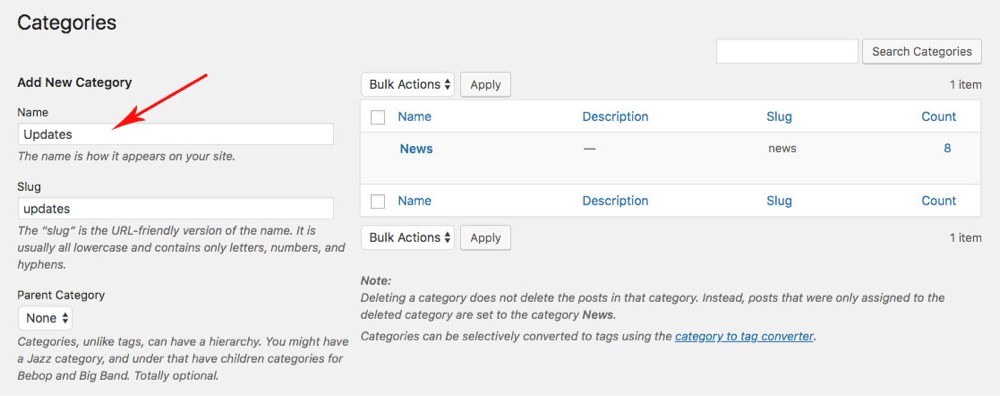
- Enter the relevant name for your default category, scroll down and click Add New Category.
- After it added, you’ll see the new category listed on the right-hand side of the category display.
- Next, move to Settings > Writing.
- Here, under Writing Settings, go to Default Post Category and choose the default category from the drop-down list.

- After completing, you click Save, and now your new default category will be saved.
In the future, if you publish a post and forget to choose its category, the default category will be assigned.
Wrapping up
Knowing how to remove uncategorized category in WordPress WordPress is essential for every site owner. Arrowtheme hopes you will encounter no issues while display a category page in WordPress.
Besides, whether you are looking to build robust ecommerce websites, redesign existing websites, or seeking a professional maintenance & Support service, our WordPress Development Packages provide you with a team of experts who are ready to help you achieve your business goals. Especially, you can get up to 30% off for all of your WordPress services.
Our WordPress Website Packages are best suitable for startups or business of all sizes looking for a cost effective website solution with no hidden costs. You can reach us at Here.