How To Speed Up Shopify Website: Steps & Tips
Site performance is one of the most important factors with any Shopify website. In fact, the capacity to convert users of your website is directly influenced by its performance. Besides, the faster your site loads, the more traffic you will definitely get. More crucially, in case you want to boost the SEO of your website, performance is also a minor ranking element in Google’s algorithm.
Hence, if your website is without quick speed, it will be a big omission. For this reason, in this article, Arrowtheme will give you some efficient solutions you need to know. Now, let’s see how to speed up Shopify website right now!
Outstanding Site Speed Optimizations Shopify Already Have
When coming to Shopify, one of its best things is that your store comes with certain built-in speed optimizations. In comparison to other platforms, Shopify sites are quite quick.
This is fantastic news for Shopify business owners because this is generally faster than many other platforms. Moreover, if you are creating a new Shopify site, you will notice that the following performance features already be in place.
Leverage Browser Caching
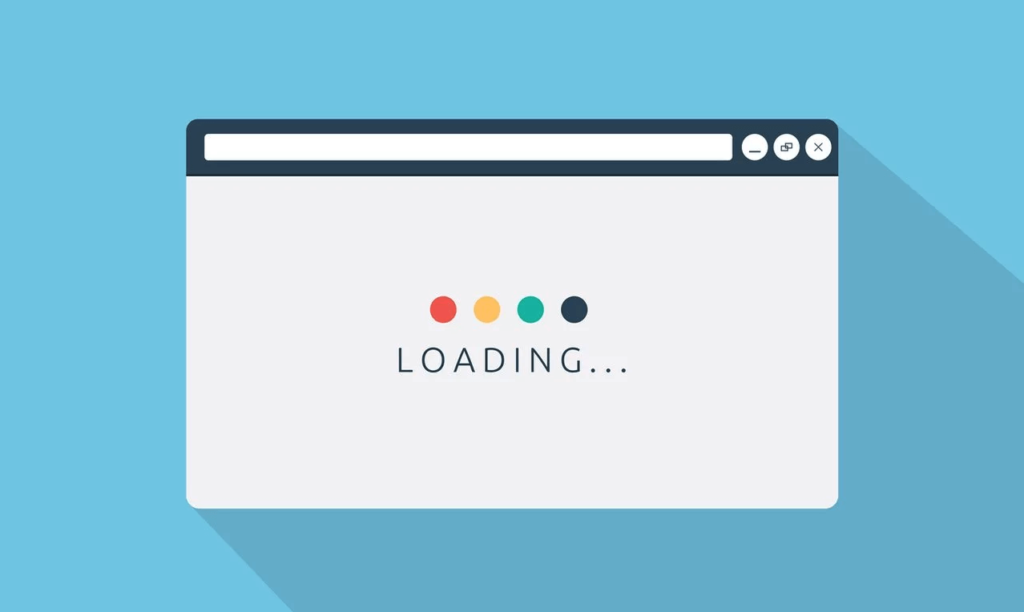
By default, Shopify should cache the internal resources of your website. Some of your material, like photos, JavaScript, and CSS, can be cached and stored locally in users’ browsers. When they view the same resource twice, they won’t have to re-download the content.
This can help your store run faster because users will be able to see portions of your site’s content much faster than before. More importantly, you should keep in mind that if third-party resources are being identified for caching concerns, there is little you can do about it.
Use a CDN
A CDN (Content Delivery Network) enables you to store some of your website’s content on servers all around the world. This will shorten the physical distance between your users and the content on your website. What’s more, reducing the physical distance between you and your site can help you increase its performance.
How To Speed Up Shopify Website?
1. Select A Minimal And Lightweight Shopify Theme
First and foremost, you should choose a speedy Shopify theme that might put your website in an excellent performance position in the shortest time. In fact, some themes may have unneeded bloat right out of the box, putting your site at a disadvantage in terms of performance.
On the other hand, a lightweight Shopify theme will ensure that your site performs well in the future. However, it doesn’t mean that fast-loading themes can’t be made slower, or that they are the ideal choices for your site.
Moreover, if performance optimization is important to you, though, minimal Shopify themes are the ones you need to consider.
2. Decrease Large Image Sizes
One of the most effective ways to speed up the Shopify website is to resize huge image assets. When looking at many Shopify sites, there are a lot of businesses that tend to use a large number of images. In fact, photographs are a common feature of online commerce. This is especially true in industries like retail, where images are required to emphasize products.
Alternatively, while photos are a great way to improve your store’s UX and branding, they usually come with a performance cost. In addition, image files are typically substantially larger than HTML or CSS documents.
Plus, using a large number of photographs on a page might result in a very hefty page weight. As a result, it will take users longer to download than a page with fewer images.
More critically, unoptimized photos might also add to the weight of your website’s page. Besides, images are frequently posted at substantially bigger sizes than their displayed size.
Additionally, if photographs are submitted at sizes that are substantially larger than the render size, performance concerns will arise. This means that consumers will have to download a larger image than is actually required in order for it to render.
As a result, users must use additional browser resources and data to view the information.
3. Using Chrome DevTools To Find Larger Images
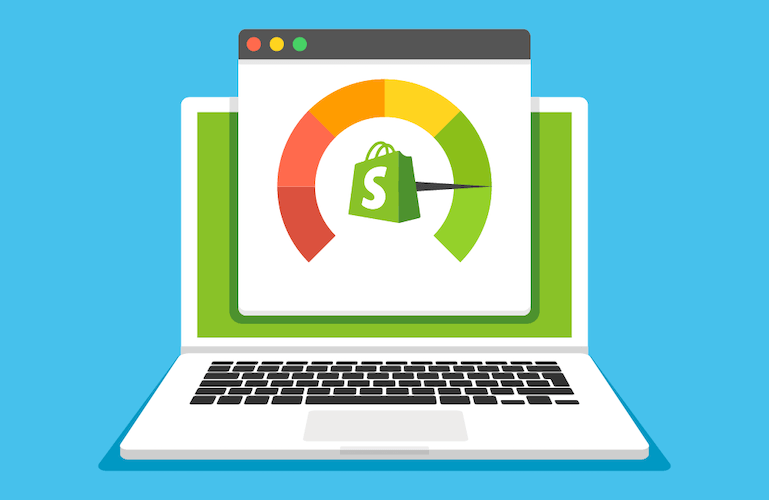
Furthermore, using Chrome DevTools, you may find larger images on a specific page. You just need to select “Inspect” from the context menu by right-clicking. Refresh the website by going to the “Network” tab. This will display all of the resources that were needed to render your page. After that, you are able to find the largest assets by sorting by “Size”.
Besides, in case you catch up with any large photos (100 KB or more), you should locate them on your page and right-click and select “Inspect”. When you hover your mouse over the picture link, you will see the render size compared to the true (intrinsic) size.
4. Compress Images
If images are not compressed, it also means your Shopify website is not optimized. In many cases, Shopify stores have photographs that haven’t been compressed, resulting in higher image files than are required. In reality, you may ensure that your picture assets have substantially reduced file sizes than the original image by compressing them. The best part is that the browser can load your web page content faster due to the reduced file size.
Moreover, you can use a combination of Shopify image apps and optimize when coming to picture compression. For more details, with Shopify apps, when you upload images, there are some apps that will compress them automatically. In terms of Optimizilla, you can take advantage of this to compress huge picture assets manually before submitting them to your website.
5. Replace GIFs/Animation With Static Images
The use of GIFs is an evident factor that makes Shopify websites run lower although they can give your users a more engaged experience. GIF assets, on the other hand, are enormous. Even using only one GIF on a page can significantly increase the page’s size.
In many cases, just two or three GIFs were enough to fill a single page with 10MB or more. These files add a lot of weight to the website, therefore we highly recommend replacing them with static images wherever possible. As a result, this can lead to huge resource savings and speed up your Shopify website.
6. Lazy Load Images To Speed Up Shopify Website
One of the most popular recommendations you can see while running our list of Shopify sites through PageSpeed Insights was “Defer offscreen pictures”. Simply speaking, this means that all of the site’s picture assets are loading at the same time.
Besides, in many cases, looking into slow loading can be beneficial because many Shopify sites employ a lot of photos. This can help your Shopify website load faster because all of your site’s images will load as a user scrolls down the page rather than all at once.
7. Reduce Use of 3rd Party Javascript & Shopify Apps
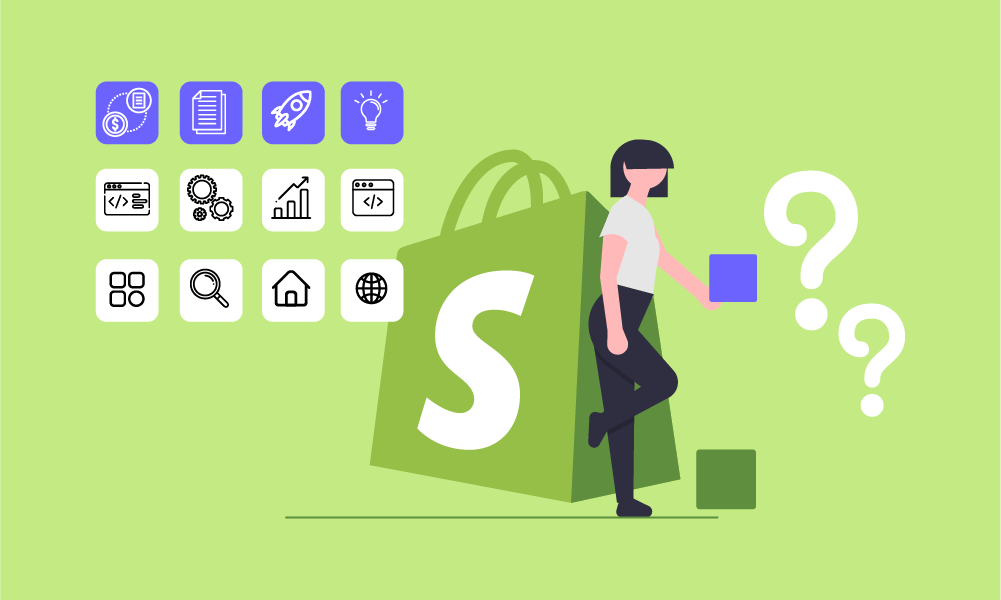
Shopify apps allow website owners to easily add functionality to their websites without having to be a developer. In fact, apps and third-party JavaScript are terrific ways to expand the capabilities of your website. However, you need to keep in mind that these enhancements come at a price in terms of performance.
For more details, when you add Shopify apps or scripts to your website, the total number of requests your site receives increases. In addition, you must also take into account the size of these scripts. As a result, your Shopify store’s performance can be affected a lot if you use too many apps or third-party codes.
Alternatively, 3rd Party JavaScript and Shopify Apps can degrade site performance. Hence, it is better that you evaluate all tracking codes and any resources you’re employing on a frequent basis.
Best of all, having open and honest communication with your marketing and development team is far more beneficial. Below are these five questions regarding each resource that can assist you in making a decision:
- How often do you actually utilize this feature?
- Is this a “must-have” feature?
- Besides, Is there any lighter-weight option that you could use?
- Is the benefit you get from this worth a performance trade-off?
- Are there any metrics you can reference to see how often this feature is used by our users?
Additionally, the answers to these questions will differ depending on your store and company style. For example, a chat option may be vital for some stores but not for others. Following your answers to these questions, you should refer to your development team to determine which aspects can be safely deleted.
Plus, there are several third parties that can have a big impact on your website’s performance that you should know: Lucky Orange, Sumo, ZenDesk, Drift, PayPal, Klaviyo, Yotpo, Privy, etc. If your testing indicates that these are slowing down your Shopify site, don’t hesitate to eliminate or change them instantly.
8. Migrate Tracking Codes To Google Tag Manager
Google Tag Manager lets you simply add and delete tags from your website without touching the code. Not only that, but this is also an excellent way to keep track of all of your website’s tracking codes in one location.
Furthermore, one of the outstanding features of this tool is that all of the code is loaded asynchronously. This implies that the code loaded using Google Tag Manager will not prevent your Shopify website’s content from being rendered.
Besides, you can consider performing a “tag migration” to migrate part of your tracking code to Google Tag Manager. In order to do that, you should follow the instructions below:
- Let’s begin by adding Google Tag Manager to your Shopify store.
- Then, you must look for built-in tags in “Tag Types” that you are using on Shopify by moving to Tags > New.
- To continue, you are able to add these tags on Google Tag Manager
- If you can’t locate a built-in tag, you must select “Custom HTML” and provide your own.
- After that, don’t forget to make sure your triggering is set up correctly that is frequently set to “All Pages”.
- You must make your Google Tag Manager changes public.
- Then, you have to return to Shopify and delete any applications you uploaded with Google Tag Manager.
- After that, let’s go to your store and double-check that your new tags are functioning properly. Best of all, this is possible with the “Preview” option of Google Tag Manager.
In particular, you should also consider using this powerful tool to manage tracking pixels such as Google Analytics, Hotjar, Facebook, and other third-party codes.
9. Check Your Shopify Speed by Google PageSpeed Insights
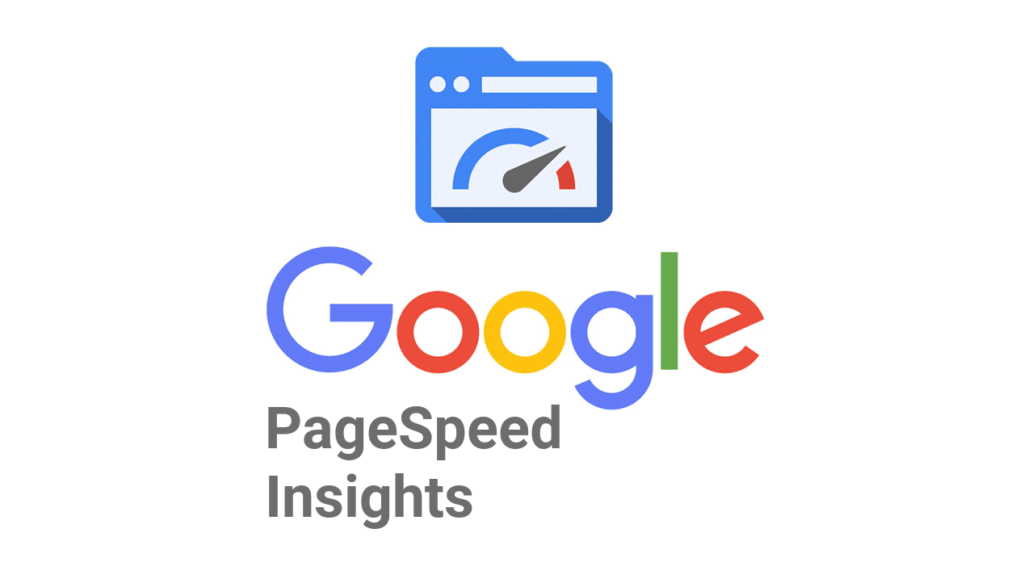
In terms of Google PageSpeed Insights, it enables you to test the speed of your website effectively. Simply speaking, it examines your site and delivers both data and ideas for how to enhance the speed of your site. To run a test, you need to go to the tool and type in the URL of the page you’d want to examine performance metrics for.
Then, the result will return a lot of information which can make you daunt. Thus, let’s go over the following important data points:
First Contentful Paint
First Contentful Paint refers to the time it takes to render the first bit of content. In fact, this is extremely necessary to inform the user that the material is beginning to load.
Time To Interactive
Time To Interactive is the time that takes for a page to become interactive for the user for the first time.
Furthermore, in order to obtain a notion of how a page is loading, you can look at those two metrics first. This can provide excellent benchmark data, which you can use to re-measure to evaluate if your site speed changes are making a difference.
In Conclusion
To sum up, the above are excellent solutions every owner should know to improve the speed and performance of their websites. Improving image optimization, decreasing queries, and adopting lazy loading can all help your site load more quickly. As a result, it will help Shopify websites have better performance and a better user experience across all digital platforms.
All in all, Arrowtheme hopes this article brings you a lot of helpful information about the topic of how to speed up your Shopify website. In case you have any questions, let’s CONTACT US to be clearer.
Contact US – ArrowTheme:
– Email: [email protected]
– Facebook: Facebook.com/ArrowThemeTeam
– Website: ArrowTheme.com



