Best Tips To Optimize Shopify Image Sizes Effectively
In your Shopify store, images are very important. Because they can make or break a visitor’s impression, which directly affects your total conversions and revenues.
However, images are about more than just their looks. Because it also includes image quality, website load speeds, zooming abilities, and marketplace requirements if you’re selling on several platforms.
For that reason, in this article, ArrowTheme will give you some tips to optimize Shopify image sizes effectively. Therefore, you can increase both your store’s user experience and the conversions.
What Are The Benefits Of Focusing On Shopify Image Sizes?
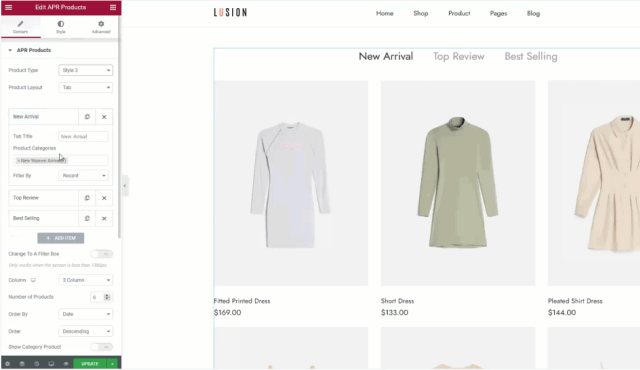
Improves The Customer Experience
Online buyers can better visualize products, learn specifications, and get a virtual look and feel when your photos are designed with high quality to be seen across all devices. Therefore, this improves their buying experience in general.
Increases The Speed Of The Page
When your photos and their sizes are optimized, none of your web pages become too heavy. Therefore, it does not affect how many images you put on a page. Besides that, thanks to Shopify image sizes, your page loads in under 3 seconds, which is the maximum amount of time a customer is willing to wait.
Support SEO
When your photos are optimized, the page load speed is also increased. Therefore, it supports your total SEO efforts. For that reason, your website contains the information that online customers are seeking. Thus, your online store will get a high rank on the search engine.
Until now, you have already known why it’s important to pay attention to Shopify image sizes. So let’s go further into the details.
What Are The Best Free Shopify Image Sizes And Optimization Tools?
Nobody wants to go to an online store that takes a long time to load and has poor images. Fortunately, there are numerous strategies and resources available to assist you in overcoming these challenges.
Shopify Image Resizer Tool
It lets you resize and compress your Shopify photos. Moreover, it can be used to crop or adjust an image’s dimensions to meet the suggested sizes. With the Shopify image resizer tool, you can upload six photographs at once.
Pagespeed Checking Tool
After you’ve posted the photos to your store, you should run a page speed test with a tool like Google Pagespeed Insights. Therefore, this tool will also show you which photos should be compressed or resized. And then it allows you to get right to work on optimizing them.
Online Image Compressors
After you’ve decided which photos to optimize, you can use online image compressors like Compress JPEG or TinyPNG to compress them.
Because they may frequently lower the size of photographs by 50% without reducing quality. Therefore, when uploading to Shopify, this is especially useful if you get the message “exceeds 20 megabytes.”
Crush Pics
Install Crush Pics, and set it to compress automatically. After that, you should set the app to do it for you as soon as you upload a photo to your shop.
Sizes Of All Official Shopify Images
Selecting The Correct Dimensions
It’s important to find a balance between photos. Because it must be large enough for viewers to zoom in and avoid taking up too much space and slowing down page load speeds.
Furthermore, you can submit photos with a resolution of up to 4472 x 4472 pixels and a file size of up to 20 MB to Shopify. However, for square product images, the website designer normally suggests 2048 x 2048 pixels. These are high-resolution photos with outstanding zoom abilities that offer your store a professional and good look.
Keep in mind that your photos must be larger than 800 × 800 pixels for the zoom feature to work
Keep the width and height widths of all your photos the same to create a consistent look across your product range and on your collection pages, for example: the square. Therefore, your image is the initial image of a product that appears on your store’s home page, checkout page, cart page, and various collection pages.
Selecting the Correct Format
JPG
JPG is the most widely digital picture file format. Therefore, it is the perfect choice for product photos. Furthermore, it has a huge number of users and a short file size with a wide color range.
Besides that, you can balance between file size and image quality thanks to its compression. As a result, Shopify recommends JPG. Because it can produce images that are both tiny and high quality.
PNG
The PNG format was developed to improve the GIF format by eliminating the 256-color restriction.
However, it is extensively used, lossless (it shrinks files without lower quality), and transparent. Because of the lossless compression, PNG file sizes can be huge, and the format is not as widely compatible as JPG.
GIF
GIF compresses and reduces images to 256 colors. As a result, it can minimize the file size. Even though PNG has mostly replaced it, it is still used for animation. Because it is the only format that supports animation. Moreover, GIFs are generally recognized by browsers.
TIFF
TIFF is a lossless compression format supported by a wide range of editing and online programs. It has a high-resolution revolution. Besides that, it allows you to save many images and pages in a single file. But the file size is usually quite high.
BMP
The BMP format is widely used in the Windows ecosystem. It has data compression, alpha channels, and nearly universal compatibility. It produces great photos when uncompressed, although file sizes might be quite huge.
Overall, JPG is the most practical format for combining smaller file sizes with good quality. While PNG provides better lossless compression, it comes at the cost of a greater file size. If you’re delivering 360-degree photos and need little downloads, GIF is a good option.
By comparison, BMP and TIFF can provide excellent quality, but life sizes are typically large and inconvenient.
Image Resizing For Mobile
Although Shopify resizes your photos to fit smaller displays automatically, some images may require manual adjustment. Moreover, keep in mind that not only are desktop and mobile screens different sizes, but they are also oriented differently.
So Shopify tries to handle this with modest cropping. However, it’s better if your photos are square and your product is vertically and horizontally.
Additionally, when downsized for mobile, photos with excessively high resolutions, such as Shopify’s limit of 4000 x 4000 pixels, can appear blurry. Therefore, reducing the size and shape of your image to a more acceptable size and shape will make your store look better on all devices.
Please note that huge files slow down the loading of your website.
However, while lossless compression might give you the best image quality, it may make big files that take a long time to upload (especially in bulk). Thus, it can cause your page loading speeds to slow down and prompt people to abandon your shop. This happens especially on mobile. Because internet speeds might be slower and customers can become frustrated waiting for an image to display.
Conclusion
In this article, ArrowTheme has already let you know about Tips to optimize Shopify image sizes effectively. Is it useful for your business? In case you want to learn more, don’t heritage, please contact us. With 14 years of experience in WordPress, Magento, Shopify, and eCommerce, we believe that we can help your business succeed.
Contact US – ArrowTheme:
– Email: [email protected]
– Facebook: Facebook.com/ArrowThemeTeam
– Website: ArrowTheme.com



